Setup of Reference Server
Introduction
The main server of r_keeper 7 system, or a root server, is the Reference server. It is launched first at system setup.
The Reference server executable file is REFSRV.EXE, the default config file name is RK7SRV.INI.
When RK7 is being installed from the distribution kit (the archive is at ftp in ftp.ucs.ru/versions folder), the RK7SRV.INI file needs to be copied from the \bin\win\ini\ folder into the \bin\win\ wording folder containing REFSRV.EXE.
If the software is being installed via the installer, the server with config file is located in [installation path\instance name\Rk7Reference] folder.
Note
The server name, the settings file name, and the database name can be arbitrary, but you shall remember that the server will be searching for RK7SRV.ini settings file by default. The information on the use of other configuration files is available below, in the «Launch» section.
Licensing
If you need to view the reports, the Reference server should be licensed. License is associated with a full object code, a key code, and hardware components of the machine where the server is installed.
Important!
Until the Reference server is not licensed, the manager station connections to the server are limited to 1, and reports cannot be viewed.
If the server is licensed, the number of connections is limited to the number of licenses, and reports can be viewed.
To license the Reference server:
Specify the corporation code in the parameters.
- Specify the Corporation Code from the licensing system into the Enterprise Code parameter. To do that, go to Settings > Parameters > Installation and enter the number into the Integer field.
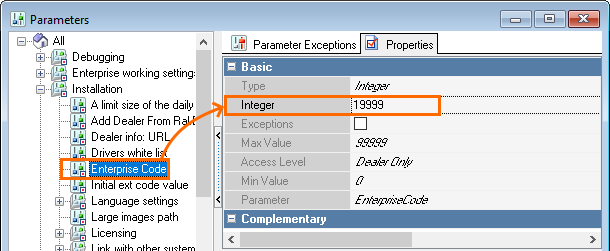
- The Object code from the license system should be specified in the restaurant properties.
To do that, go to Service > Stations and Devices and select the required restaurant.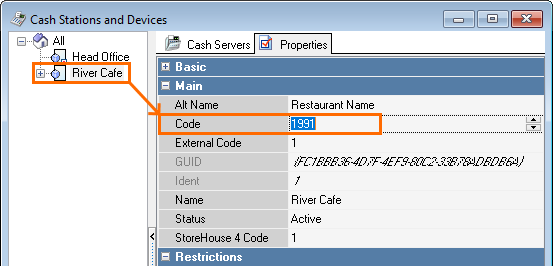
- Enter your object code in the Code field.
- Confirm and save the changes.
- Specify the Corporation Code from the licensing system into the Enterprise Code parameter. To do that, go to Settings > Parameters > Installation and enter the number into the Integer field.
- Go to Settings > OLAP reports > Reporting servers.
- Select the Reference server, expand the «License information» properties group.
- Select the protection key. The key can be either virtual or physical. The Guardant driver is necessary for licensing with the physical keys.
Starting from version 7.06.05.399, a virtual protection key is used by default. If you want to use a virtual key, it should be generated:- Select the required reference server and field in the Handles restaurant field in the Basic section
- Save the changes
- In the License information section left-click on the Protection Key Actual Number field.
- Press the
 button to generate the key code and click OK.
button to generate the key code and click OK.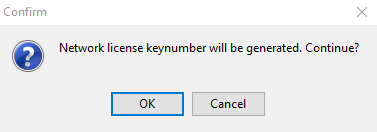
- The key code will appear in the Protection Key Actual Number field.
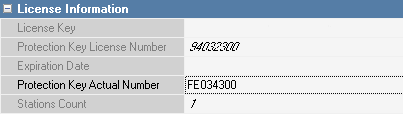
5. Generate a license request. Right-click on the server > Actions > Generate License Request.
6. Generate the requested license in the license system. The objects shall have a master license with RKeeper 7 Reporting server software type.
7. Enter it into the License key field.
8. Save changes.
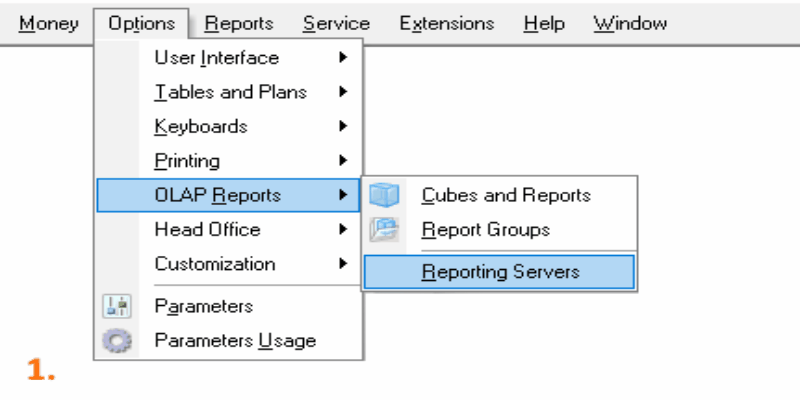
Reference server licensing with virtual key
Fill in the Handles restaurant field (mandatory). This must be a restaurant other than the Head office.
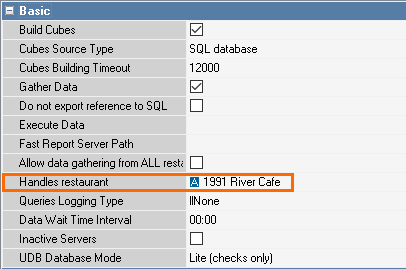
If your r_keeper version is below 7.06.05.399, specify the following parameter in rk7srv.ini before virtual key generation:
[REFSERVER]
UseNetChecking=1And restart the Reference server.
Launch
Before the server is launched, perform the following:
1. Modify RK7SRV.ini file: in the [Refserver] section, specify the server name (Server) and add the UseSql parameter if not any:
Server = RK7SRV_3001 ; Reference server network ID
UseSql = 0 ; since there is no connection to external database yetSee more details on other rk7srv.ini file parameters below.
2. Run the server.
This application can be launched either as a separate service, or as an application.
The first launch shall always be performed as an application. To do that, create the refsrv.exe shortcut and insert the /desktop parameter in the Target field.
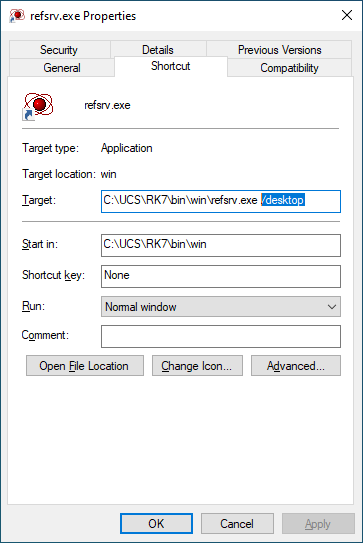
Also, make sure to perform the launch as administrator.
After the server is launched as an application, the ![]() icon will appear in Wndows task bar.
icon will appear in Wndows task bar.
Depending on the task being performed, the server icon can be of three colors:
- green - normal server operation;
- yellow - data processing (loading, editing, cubes re-calculation, etc.), the server is loaded;
- red - the server is stopped.
Double-click on the icon to open the Server information window.
To install the server as a service, just double-click the Refsrv.exe file, and follow dialog instructions, or launch the server with /install parameter. After the service is installed, it needs to be launched.
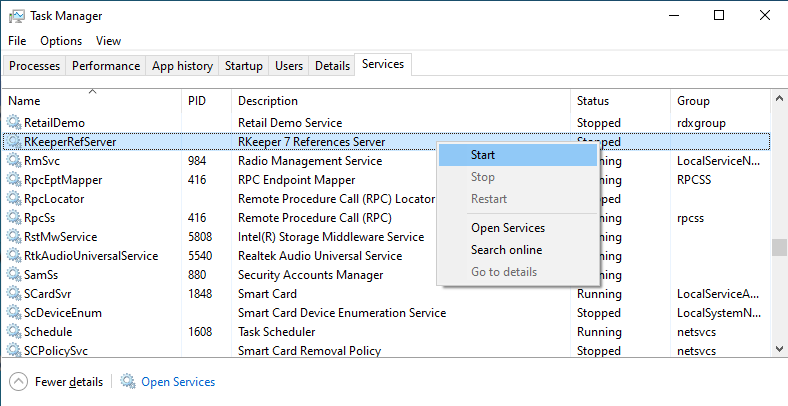
Note that r_keeper 7 services should be launched from the account with administrator rights.
Using of password policy
Starting with versions 7.7.0 and 7.6.5.483 the new Use password policy parameter is added.
This parameter may be set in 2 places:
- in the refsrv.ini file of the reference server
- in the manager station. In this case the setting from the INI file prevails over the value in the manager station.
To turn this parameter on in the INI file, add the [CONFIG] section and specify the UsePasswordPolicy=1 parameter as shown bellow:
[CONFIG]
UsePasswordPolicy=1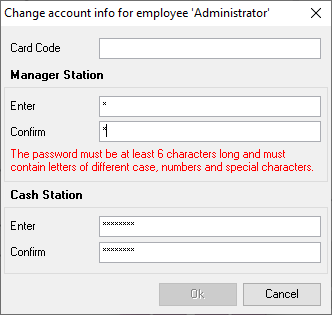
Setup of connection to external DB
To make it possible to view OLAP reports in the manager station, set up a connection to external SQL DB, as described in the Setup of connection to MS SQL article.
To configure interactive reports, see the Setup of interactive reports plugin article.
Reports are generated based on the data collected from the cash server only after common shift is closed at the cash station.
Reference server settings description
Parameter | Default value | Description |
[REFSERVER] | General section | |
Server | TEST_RK7SRV | Reference server network name |
UDBFILE | ..\..\base\rk7.udb | A path to the Reference server database file. rk7.udb is a default name, it can be changed to any other name |
ERRORLOG | refsrv.stk | Error log file name |
MainLang | .\RefSrv.Rus | A full path to the primary language data translation file |
AltLang | () | A full path to the alternative language data translation file |
WorkModules | ..\..\base\workmods | A path to working cash register module bases |
WORKUDB | "" | A full path to the receipts data file. |
BLDCUBELOG | 0 | If the value is not 0, BLDCUBE.TXT cube construction log is maintained |
ShortTimeout | 20000 | Max time of network operation execution over one element, ms |
LongTimeout | 100000 | Max time of network operation execution over a collection, ms |
NoTempMemStream | 0 | If 1 is set — intermediate data storage in memory is not used when cubes are being constructed. 1 is slower but can be useful for work with very big data. Obsolete parameter. Now it is recommended to use the «Source type» cube property. |
UpgradeAnyTime | 0 | If 1 is set, the base version is not checked, and an upgrade attempt is always made when upgrade.udb file is detected |
UpgradeTranslateRussian | 0 | If 1 is set, values configured in the primary language are translated from Russian and not from English when a new base is being created. After the new base was created, languages cannot be changed anymore. |
UpgradeAltTranslateRussian | 1 | If 1 is set, preset values in alternative language are translated from Russian and not from English when a new base is being created |
CubesRecalc | 0 | Disable cubes re-calculation, 1- enable cubes re-calculation, 2 - manual only cubes re-calculation for versions 7.6.1.2 or higher. |
NoReports | 0 | Disable the reports menu at manager station — for versions 7.6.1.2 or higher |
UnknownIdFormat(“Id=%d”) | The output format for info on the unfound element(in reports or cubes). The element ID will substitute %d. | |
UseSQL | 1 | Connection ot SQLserver. 0 — off, 1 — on. |
MaxCubeCalcs | 2 | Max number of cubes calculated simultaneously. Recommended to increase it for SQL if the server is multi-processor. |
DisableSMARTVerify | 1 | Do not send SMART requests to IDE devices or their emulators when the license is being generated. Only for versions 7.4.17.31 or higher. This parameter is used for cash server license generation in multi-processor systems with the Reference server installed. |
EventCachePath | C:\path\ | Specify the path if you want the Reference server to store the latest changes in RefEvents.dat file. This will allow sending the whole collection and not a limited list of changes. The parameter will only work if PollEvents is turned on at the cash server or the Reporting server |
[REFEDIT] | For direct reports, ConnectionString parameters can be moved to INI file | |
Server | "IMxREPS1x0" | The server name |
Client | "IMxMNGRx%RANDOM%" | |
SQLServerLink | "Provider | MS SQL connection string |
[NETKERN] | Network protocol section. Possible options: ofnbhdup.dll,spxsoc.dll | |
Protocols | tcpsoc.DLL | A full path to tcpsoc.DLL file |
[TCPSOC] | TCP/IP section | |
PORT | 3639 | A server port for incoming connections |
[CubeDLL] | CubeDLL.dll settings section. This section is supported starting from version 7.0.21.2 | |
CommandTimeout | 30 | Time in seconds to execute SQL query for a cube |
[Config] | If the Reference server also functions as the Reporting server, add this section to rk7srv.ini | |
UseShift2SQL | 1 | See more details on this parameter in the article on shifts upload via Shifts2sql |
LoadThreadsCount | "4" | Upload data on closed shifts to the cumulative database simultaneously, «4» is the number of files processed simultaneously (recommended in case of a big number of shift files incoming simultaneously). Version shall not be below 7.5.2.328 |
ErrorLogSize | 1048576 | Error log file size, bytes |
To translate reference data:
1. In [REFSERVER] section, enter primary and alternative language file names.
[REFSERVER]
MainLang=.\RefSrv.DEU ; primary language
AltLang=.\ RefSrv.PLK ; alternative languageTo translate primary language:
UpgradeTranslateRussian=0 ; 0 - translation from English, 1-translation from RussianTo translate alternative language:
UpgradeAltTranslateRussian=0 ; 0 - translation from English, 1-translation from Russian2. UPGRADE.DEU2. Using Langer.exe program (can be downloaded from FTP), translate the files from /base folder.
UPGRADEDEV.DEU
These files are created automatically after you perform paragraph 1 and update the program.
Attention! To restore default settings for different drivers, do the following:
Go to base\drvlocalize and run Defparam.exe by selecting defparams.rus from the list (for versions below 7.5.2.269, see readme.txt in the same folder).
Default driver settings will be specified. This is particularly important for universal foscal register drivers.