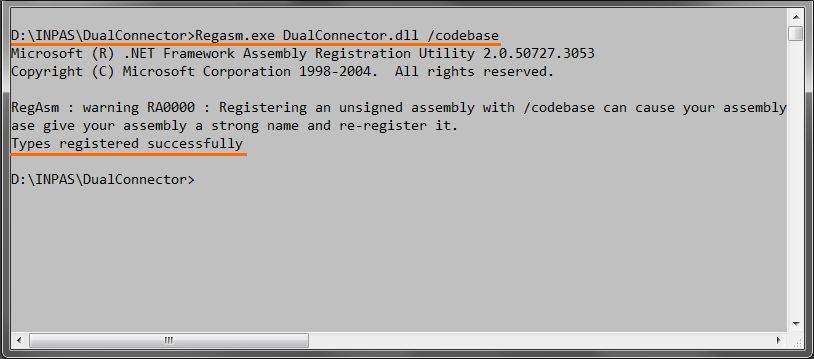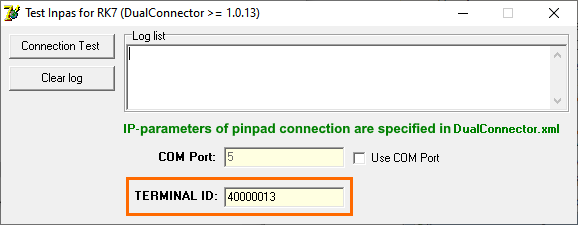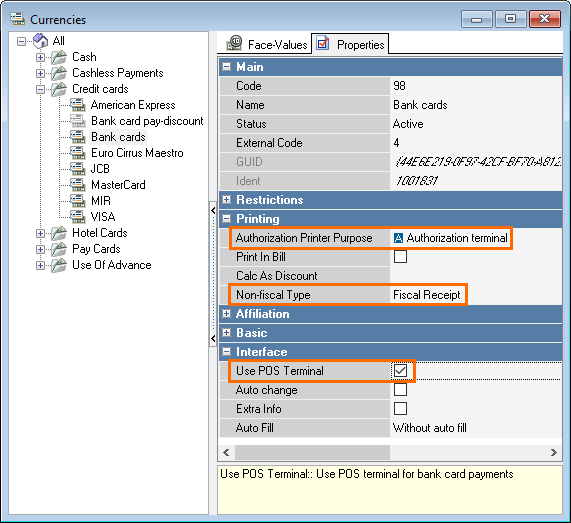...
- Coordinate with the INPAS company the operation of a POS terminal with Dual Connector software for a specific cash station at the object.
Dual Connector is a COM object that implements the interface of exchange with the terminal via the SA protocol. Using the SA protocol from INPAS, POS-terminal equipment supports communication via various physical interfaces: RS-232, USB, Ethernet. The choice of a specific communication method requires agreement with an INPAS representative, because it affects:- The SA INPAS software version for POS-terminal equipment
- The method of connecting POS-terminal equipment — in particular, the correct choice of the adapter connector of the POS-terminal
- Setting up the Dual Connector software and the SA Pos INPAS r_keeper driver to work with the cash station.
When working through the Dual Connector, for each POS terminal, you must obtain the value of the Terminal ID parameter from INPAS. For Ethernet communication, an INPAS representative will need a free IP address and a port number to configure the SA INPAS POS terminal software.
Before installing the Dual Connector software, make sure you have installed Microsoft .NET Framework 2.0
Note After successful Microsoft .NET Framework 2.0 installation, be sure to restart the POS computer.
- When installing the Dual Connector software, you can keep the default installation directory — C:\Program Files\INPAS\DualConnector — or change it
To register the Dual Connector software COM object, run the following in the Command line from the installation directory:
Code Block Regasm.exe DualConnector.dll /codebase
Execution result:
The Regasm.exe utility is located in the Dual Connector software installation directory.
The Dual Connector software version can be viewed on the Details tab of the DualConnector.dll file propertiesNote It is necessary to copy the DualConnector.dll, DualConnector.xml files to the directory with the cash register executable file r_keeper 7 Doscash.exe. If this is not done, the checkout may crash during connection to the Dual Connector, an error will occur: EXCEPTION DualConnector Interface Create: The system cannot find the file specified
Standard directory with the Doscash.exe cash program: <DRIVE>:\rk7\BIN\WIN
- To check the connection, use the RK7InpasTest.exe test program:
- Copy the file RK7InpasTest.exe to the directory with the cash register r_keeper
- Before starting testing, in the TERMINAL ID field, set the value to the Terminal ID received from INPAS
- If communication with the POS-terminal is carried out via RS-232 (USB), check the Use COM Port field and specify the COM port number in the COM Port field.
- In the manager station, add the SA Pos INPAS driver to the POS Devices cash station Drivers tab.
The r_keeper 7 SA Pos INPAS driver is designed to interact with INPAS POS terminal equipment via Dual Connector software under on Microsoft Windows (XP, 7).
Check and adjust edit its properties if necessary:- NeedWorkToStart
- — the need for configuring before starting the cash
- station, by default No
- PaperCut
- — the printer cut command, by default 1B37
- PrintDestination
- — which printer to use for printing, depending on the destination of printing
- . By default 2
- — for bills
- PrintWidth
- — printer ribbon width
- — 34, 40
- RequestPrintFisc
- — to display a request before printing a fiscal receipt, Yes by default
- Set Specify the Terminal ID value received from INPAS in the Terminal ID parameter of the SA Pos INPAS driver to the Terminal ID received from INPAS
- Configure the driver depending on the connection method - — RS-232 or Ethernet:
- To communicate with the POS-terminal via RS-232 (USB)
- , define the following parameter values for the SA Pos INPAS driver
- in the manager station:
- Use IP as Connection Type = No
- COM Port Number = Port number
- COM Port Speed = Port speed
- method, information from the DualConnector.xml configuration file is not used by the SA Pos INPAS driver
To communicate with the POS-terminal via Ethernet
, set the Yes value of the
Use IP as Connection Type
parameter for the SA Pos INPAS driver in the manager station.
For this connection method, in the DualConnector.xml configuration file, add the <TYPE>...</TYPE>, <IPADDR></IPADDR> elements to the <CONNECTION>...</CONNECTION> section:Code Block <CONNECTION>
<TYPE>IP</TYPE>
<IPADDR>IP Address:Port</IPADDR>
</CONNECTION>
where IP-address:Port
means the values programmed into the POS-terminal when configuring the SA INPAS software by an INPAS representative
- Add On the Printers tab of the cash station, add a logical device, for example, such as INPASPOS. Bind a driver to it in the Main > Module section of its propertiesSpecify the logical device in the properties
- Go to the Properties tab of the cash station in the print destination TerminalSet up currencies:
Perform the currency settings as in paragraph 1 of the article Step-by-step authorization setup with Sberbank terminals - Make further settings in the manager station:
Make further settings in the manager according to the article Step-by-step authorization setup with Sberbank terminals. - staton. Specify the logical device in the Printer Assigments > Authorization terminal.
Now move to currencies settings.
Currency Settings
- In the manager, go to Money > Currencies
- Add currency without reference to the card type
- In the currency properties, specify:
- In the Authorization Printer Purpose field of the Printing section, select Authorization Terminal
- In the Use POS Terminal field, enable the setting
- In the Non-fiscal Type field of the Printing section, select Fiscal Receipt
- In the Fiscal Types section, check fiscal types.
Done. The following settings depend on the bank you work withDone, the connection is set up.