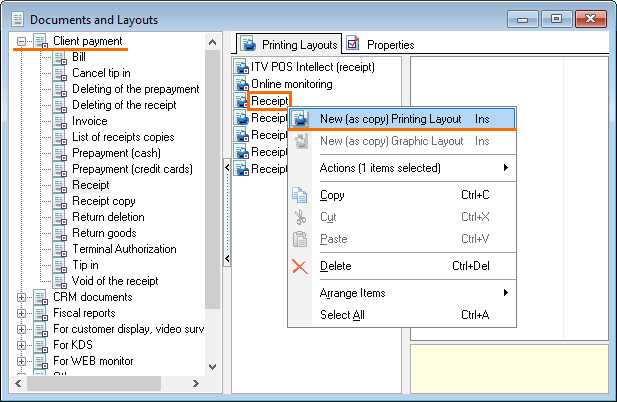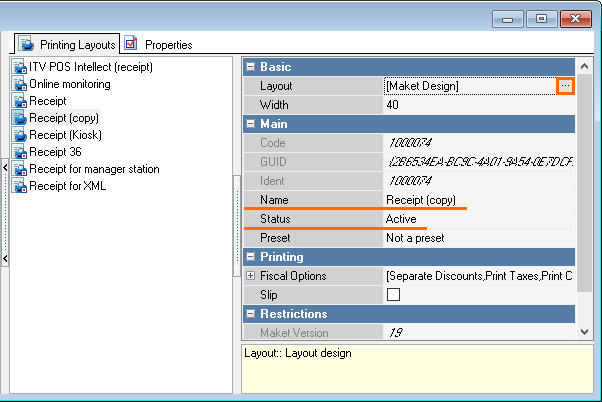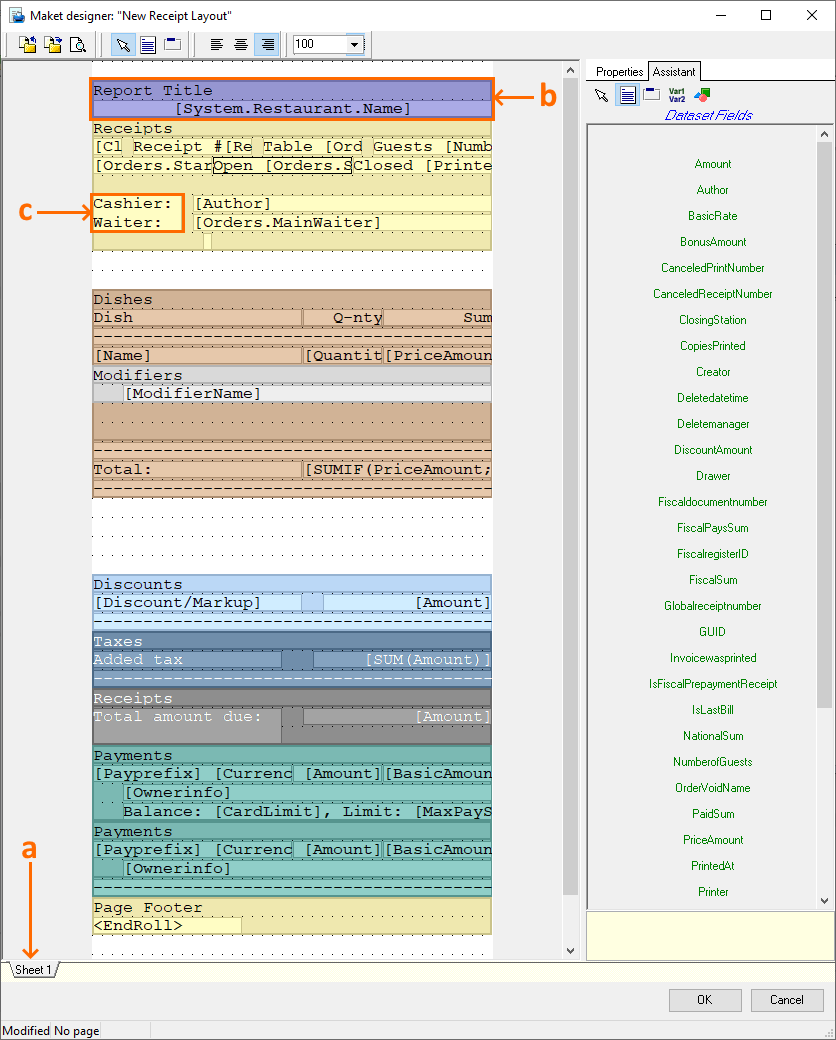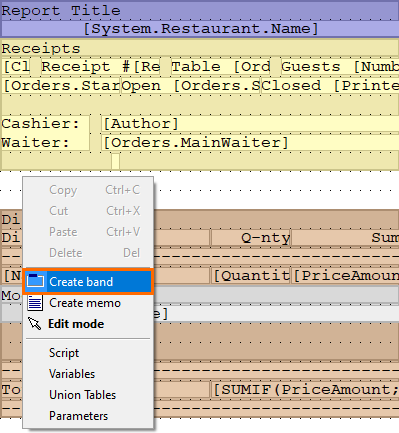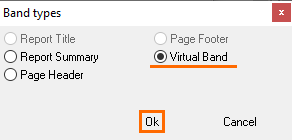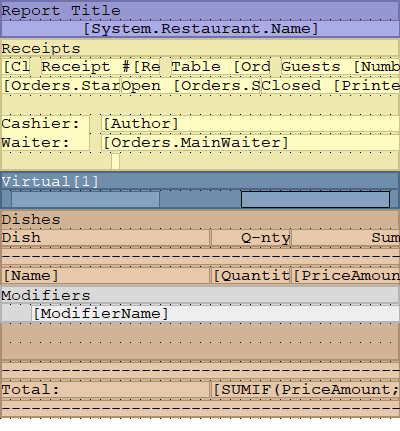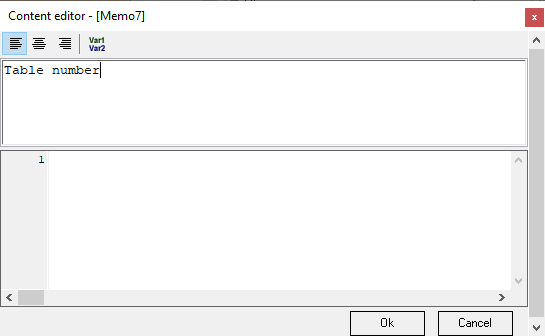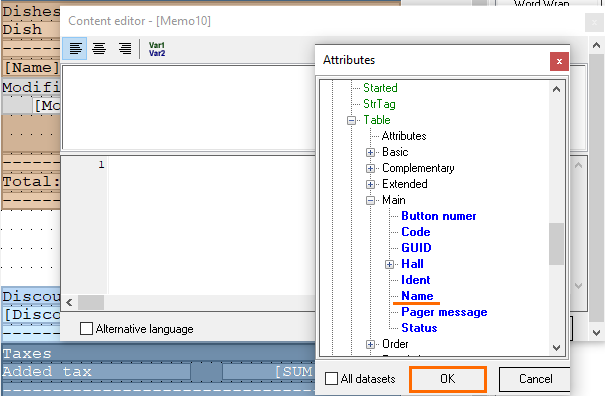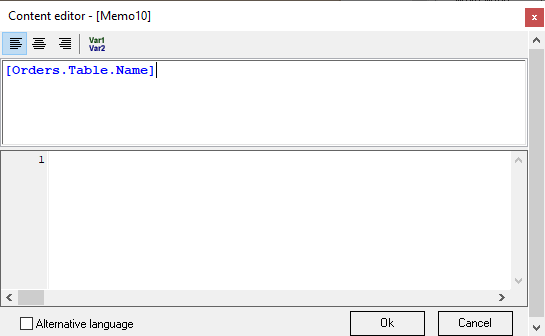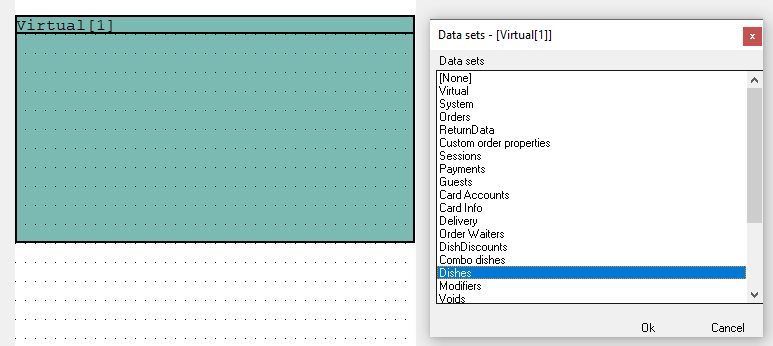Introduction
In general, a an r_keeper document for printing in r_keeper consists of 2 components:
- A set of OLAP
...
- cubes (datasets)
...
- A document layout.
A set of cubes (datasets) determines which datasets will be used in a document, i.e. cubes determines which sets of variables that can will be used used in the check layout, i.e. check template. The layout itself allows you to determine the appearance . You may edit the layout to change the design of the future document.
The Documents & and Layouts menu contains predefined preset layouts. Preset check layouts cannot be edited, but their copies can be edited.
The layout that is used for printing is called the presentation of the document view. The set of document views used in the work is called the Print Printing Scheme. Print Printing schemes can be created and edited and created.
Layout editor
Let's consider editing a layout using an example of a regular checkreceipt.
To open the layout editor:
- In the manager station, go to Settings> Print> Options > Printing > Documents and Layouts.
In our example, we will edit the check receipt layout, but you may edit any other can be edited in the systemlayout. - Select the section Settlement with a customerGo to the Client payment section. Right-click on the check Receipt layout and select New layout (as copy) Printing Layout.
- Name the new layout and change the status to Active. Save your the changes.
- In the General Basic section, click on the Layout line, then on three dotsdots
- The layout editor will open.
Let's take a closer look at what the check layout consists of:- A sheet Sheet is the a page on which all the receipt elements of the check are located. Different colors of elements are available Elements are shown in different colours only in the editor - they are not visible on the check, the receipt is printed in black and white.
- A bend Band is a section with a specific data set called a dataset. Inside the band, you can operate only with data from the dataset.
- A Memo is an active element to which you can add where various data can be added. You can add a simple text or a variable from a dataset. Variables are added areenclosed in square brackets. Memo is invested in bandsA memo is placed inside a band.
The sizes of bends and memos can be changed by dragging and dropping their borders. Also, you can move the band by holding it down with the left mouse button and dragging it to the desired location.
We will consider describe the properties of each element in more detail below.
There are two tabs on the right side of the layout editor:- Helper - Assistant — displays available datasets
- Properties - Displays — displays the properties of the selected layout element.
- Now you can go directly to editing the layout:
| Expand | ||
|---|---|---|
|
...
| |
|
...
|
...
|
...
|
...
|
...
|
...
|
...
|
...
|
...
|
...
|
...
|
...
|
...
|
...
|
...
|
...
|
...
|
...
|
...
|
...
|
...
|
...
Element properties
The layout editor is equipped with a built-in script editor, which has a syntax similar to Pascal with some limitations. Scripts can be applied to a memo (the lower part of the memo editor), sheet, bendband, depending on where the script is placed - (it affects the code triggering time the code is triggered depends - the ): the sheet is executed first, then the bendband, and then the memo in of this bendband.
...
Properties common for all elements
- Visible
Show To show object or not. The script is executed regardless of whether the object is visible or not. - Name
The name of the object. This name is used to access the object in scripts. - Tag
Has This property has no predefined purpose. Used at the discretion of layout developers in scripts. - Script
Script The script text. It is written in a pascalPascal-like language, the syntax is that of Pascal. No It has no access to arrays and pointers. The script can contain local variables, for which they are declared at the beginning of the script using the var construction. The script has access to all layout objects - — pages, bands, memoand memos. The script can change the properties of layout objects. The data source fields are accessed by means of the [DateSet.FieldName] construction. Each script is executed twice: the first time at the stage of the layout preliminary calculation of the layout, the second at the stage of generation. You can find out at what stage we you are now using the Report.Stage variable, which takes the following values: stPrecalc (preliminary calculation), stShowing (generation).
...
The report layout consists of one or more sheets. Sheets are processed and printed sequentially, independently of each other, the order of output is from left to right. Each sheet contains its own set of service bands: Report title, Header and , Footer, and Report summary.
Sheet properties
...
- Fixed Height
...
...
- A fixed paper height. Specifies
...
- the maximum number of lines on the printed page.
...
- After reaching this number of lines, a new page will be started. In the case of a slip-on printer,
...
- a message
...
- about inserting a new sheet of paper will appear. In the case of a roller printer, the paper will be cut.
- Variables
...
- A list of variables common
...
- for all layout sheets
...
- . This editor describes the global variables of the layout. Global variables can be accessed from any layout script, in contrast to local variables, which are available only within the script where they are declared.
- Parameters
A list of parameters common
...
- for all layout sheets.
...
- Datasets initially contain data for all stations, waiters, cashiers, etc.
...
- Parameters are used in order to build a report only for a specific employee
...
- . Before printing the report at the cash station, the user
...
- is asked to set values for parameters, and the report is built taking into account these restrictions. Report parameters work like filters for datasets. When developing a layout, a list of its parameters is set. Each parameter is described by the following properties:
Field name - — the name of the field by which the filter will be placedset. All datasets will be filtered by this field. If there is no field with this name in the dataset, then the dataset is not filtered.
Collection - — a directory reference from which values for the parameter will be selected.
Value is — a fixed value for the parameter. The values are selected from the lookup given reference specified by the Collection. The parameters with the specified value are not changed when the report is printed.
- Union Tables
A list of associations common
...
- for all layout sheets
...
- . It is possible to create a table that is the union of two other tables. The resulting table
...
- has the same set of fields
...
- as the first table
...
- , and consists of rows from both the first and second tables. In one layout, you can define several unions, each of which is described by the following properties:
Name - — the name that of the resulting table will receive.
Table 1 is — the name of the first table.
Table 2 is — the name of the second table.
- New Page
If true, then after the printing of all
...
- the page bends is completed, the paper cut command will be inserted (for roller printers
...
- only; for slip printers, this command is ignored).
- Two Passes
If true, then when building the layout, the scripts are executed
...
- twice: the first time with Report.Stage = stPrecalc, the second with Report.Stage = stShowing. Two passes are needed for the script to make such report changes
...
- that will require
...
- the report regeneration. For example,
...
- when you change the grouping or sorting of the
...
- band from
...
- this band script.
Bend (Band)
As mentioned earlier, there is a dataset for each bendabove, each band has its own dataset. After creating a band, using a double click, you can bind the required data set dataset to it, with which you can later work within this band.
Bends Bands are placed on sheets or nested in other bendsbands. Bends Bands are divided into bends bands with data sources and bends bands without data sources (service bands). Service bands include the following types:
| Report Title |
...
| Displayed once at the very beginning of the report | |
| Report Summary |
...
| Displayed once at the very end of the report |
| Page Header |
...
| Displayed at the beginning of every printed page |
| Page Footer |
...
| Displayed at the end of every printed page |
The order of bands processing and printing bands: on each printed page, a Header is displayed at the top of the page, and a Footer at the bottom of the page. Once, on the first page, the Report Title is printed after the Header. The On the final page, before the Footer, prints the Total for the reportthe Report summary is printed. The rest of the bands are displayed in top-down order, i.e. the topmost band will be printed first, then the second by locationone, etc. If there are several sheets in the layout, then each of the sheets them is processed and printed as a separate layout and can contain the Title, Report Total and , Headers, and Footers.
All bands, except for service bands, can contain up to 3 sections: Body, Header, and Footer. None of the sections are requiredobligatory, but at least one of the sections must be present. The order of the band printing a band: first, the content of the header Header is printed, then the body Body is printed, with the body printed as many times as how much there are lines in the data source, after which the Footer content of the footer is printed.
A bend band can modify the content of its data source by sorting, filtering, and rearranging it. This is done by using the Filter, Group, and Sort properties. The order of properties processing properties: first, a filter is applied to the data source - — a band filter and a filter obtained from based on the report parameters - then — and after that the resulting data source is grouped and then sorted.
Band properties
...
- DataSet Name
...
The data source
...
- linked with the band
- Filter
The script text
...
- , used to apply the filter to the data source. It is written in a pascal-like language. The script is applied to every line of the data source. The essence of the script is to set the Filter variable to true for those rows of the data source that should remain in the final dataset. Example: Filter: = ([Exclude Income] = 1). Only those rows will remain in the data source where the Excl.Income field was 1.
- Sort Order
The set of fields by which the sorting of the data source
...
- linked with the band is performed
- Grouping
Grouping specifies the set of fields by which the original data source is grouped. Summation is performed
...
- for the rest of the fields, i.e. aggregates are counted.
Example: let's say we have a Payment data source:
| Currency Group |
...
| Currency | Order | Guests | Sum | Nat. Sum | |
| Cash | Rubles | 1/2 | 2 | 300 | 300 |
| Cash | Euro | 1/3 | 3 |
...
| 20 | 700 | ||
| Credit cards | Master card | 1/4 | 5 |
...
| 100 |
...
| 100 | |||||
| Cash | Rubles | 1/5 | 2 | 500 | 500 |
| Cash | Rubles | 1/2 | 2 | 200 | 200 |
If we group it by the Currency Group field, we getthe result will be as follows:
| Cash | Rubles, Euro | 1/2 |
...
| ,1/3 |
...
| ,1/5 |
...
| ,1/2 | 9 | 1020 | 1700 |
| Credit cards | Master card | 1/4 | 5 |
...
| 100 |
...
| 100 |
If we group by the Currency Group, Currency fields, we getthe result will be as follows:
| Cash | Rubles | 1/2 |
...
| ,1/5 |
...
| ,1/2 | 6 | 1000 | 1000 |
| Cash | Euro | 1/3 | 3 |
...
| 20 | 700 | ||
| Credit cards | Master card | 1/4 | 5 |
...
| 100 |
...
| 100 |
As you can see from the example, the totals were calculated for the numeric fields, the row fields were connectedjoined. In this example, we have calculated national amounts by currency groups and by currencies. Note that the total for the number Number of guests was calculated incorrectly , because the source data contains several records for one order. For the rest of the fields, the total is meaningless.
You can also calculate the total using aggregate (sum) fields. There are three types of aggregate fields:
- SUM(Field)
...
- — Analogue of SUM(Field) in SQL. Allows
...
- calculating the total for the Field field. The total is calculated from the original dataset, which was before the grouping
...
- but using all filters. In our example, the [SUM (Nat sum)] aggregate will be calculated as 1700, the [SUM (Sum)] aggregate will be calculated as 1020.
...
- COUNT(Field)
...
- — Analogue of COUNT(DISTINCT Field) in SQL. Allows
...
- counting the number of unique values for
...
- the6 field. For example, [
...
- COUNT(Currency)] will return 3 because there are three currencies in the Payment data source.
- SUM(Field1, Field2)
...
- — has no analogue in SQL. Combines grouping
...
- and counting totals. It works in the following way: the source dataset is grouped by the fields Field1, Field2, after which the total is calculated by Field2. For example, you need to calculate the
...
- number of guests for all orders, then [SUM (Order, Guests)] will return the correctly calculated total = 12, while a simple summation of the Guests column will give 14.
The same aggregates can be calculated with a given condition:
- SUMIF(Field; Condition)
...
- — Analogue of SUMIF in Excel. Allows
...
- calculating the total for the Field field for those lines where the Condition condition is met. A condition is an expression of the
...
- FieldName =
...
- Value form. Instead of the
...
- = (equal) operator, you can use any comparison operator: >, <, <=,> =, <>. In our example, the [
...
- SUMIF(
...
- Nat.Sum; Currency Group = Cash)] aggregate is calculated as 1600, the [
...
- SUMIF(
...
- Sum; Currency Group = Cash)] aggregate is calculated as 920.
...
- COUNTIF(Field; Condition)
...
- — the same as
...
- COUNT(Field1), but only for those
...
- dataset lines for which the Condition, which looks like FieldName = Value, is
...
- met. For example, [
...
- COUNTIF(Currency; Currency Group = Cash)] will return 2 because
...
- the Payment data source uses two cash currencies.
...
- SUMIF(Field1, Field2; Condition)
...
- — the same as SUM(Field1, Field2), but only for those dataset
...
- lines for which the Condition having the form FieldName = Value is met. For example, you need to calculate the
...
- number of guests for all orders with cash payment, then [
...
- SUMIF(Order, Guests; Currency Group = Cash)] will return 7.
Category
Any field of the data source can act as a category. The category is processed as follows: first, unique values are determined for the specified field, then a band is printed for each received value. Each time a band is printed, a filter of the type Category = Value is
...
applied to the data source. For example, if you specify Currency Group as the category, then the Payment data source will be printed as follows:
Currency
Order
Guests
Sum
Nat. Sum
Credit cards
Master card
1/4
5
...
100
...
100
Cash
Rubles
1/2
2
300
300
Euro
1/3
3
...
20
700
Rubles
1/5
2
500
500
Rubles
1/2
2
200
200
- Calculated Fields
Using this property, you can add calculated fields to the band dataset. You need to add calculated fields in order to group or sort by fields that are not present in the dataset
...
- but can be calculated based on its fields. Each calculated field is described by the following properties:
An expression is Expression — an expression itself. At the moment, attributes can be used as expressions, for example, Employee.Code or MenuElement.Weight.
Field Name - — the system name of the added field. Set in English, you need to use needed for using this field in scripts.
Title - — a custom name for of the added field.
Header
...
A band header.
...
Is printed first. It is characterized by the following properties:
...
Colored
Печать содержимого колонтитула с выделением цветом. Работает, если принтер поддерживает инверсионную печать
Double Height
Двойная высота печати содержимого колонтитула
Double Width
Двойная ширина печати содержимого колонтитула
Show Empty Lines
Флаг определяет, печатать или нет пустые строки
Size
Высота колонтитула в строчках. Если 0, секция не печатается
...
Prints the contents of the header and footer with color highlighting. Works if the printer supports inversion printing!
Double Height
Double height
...