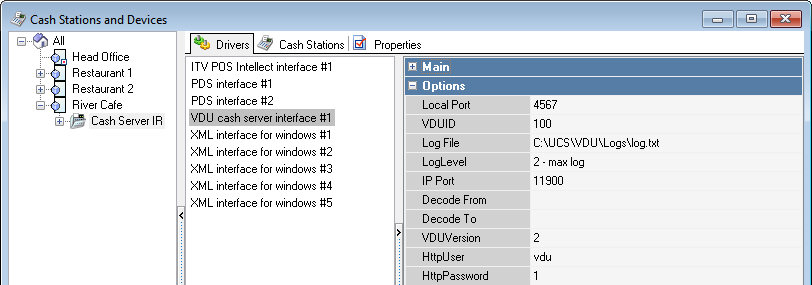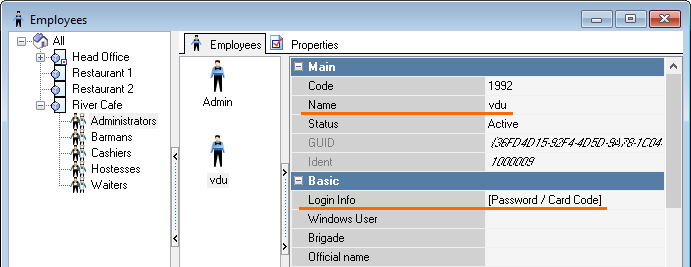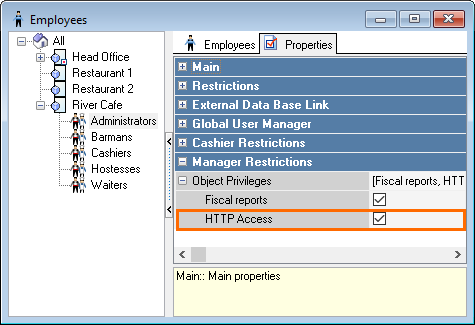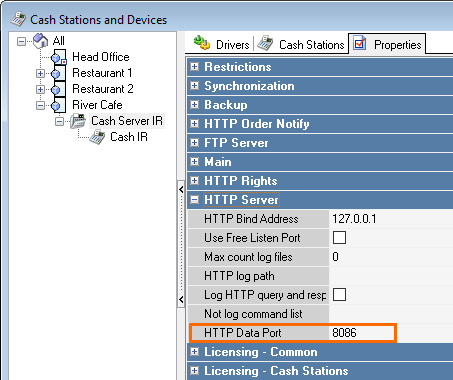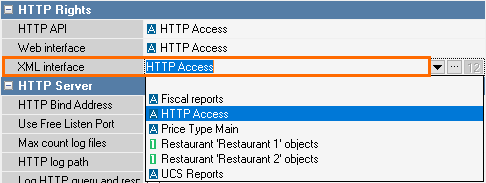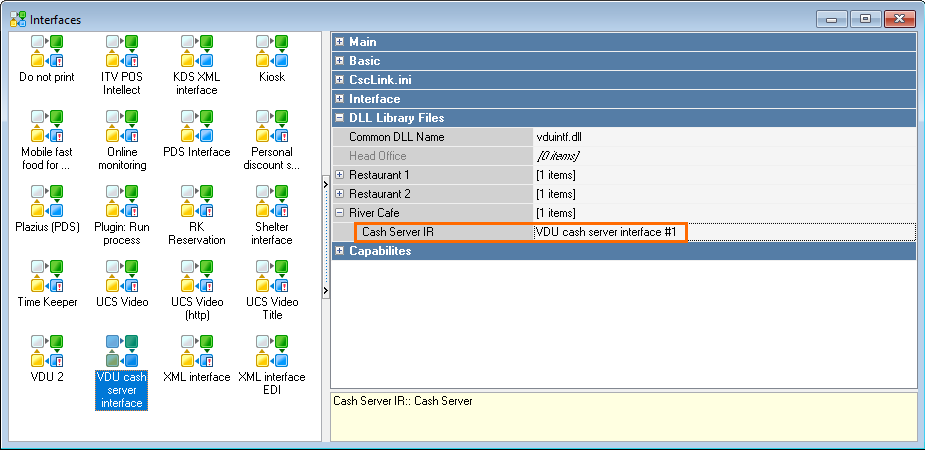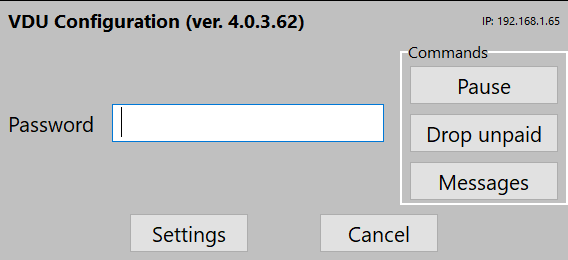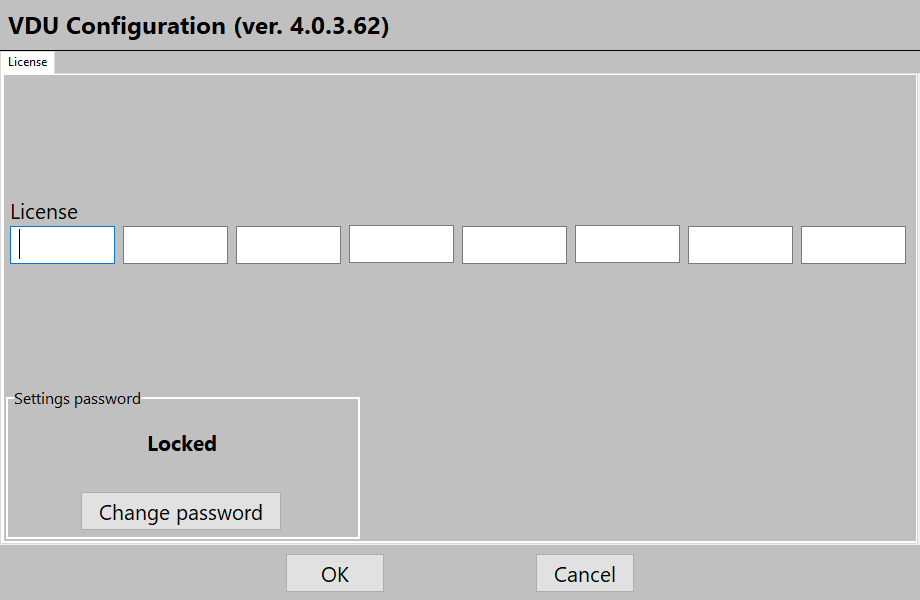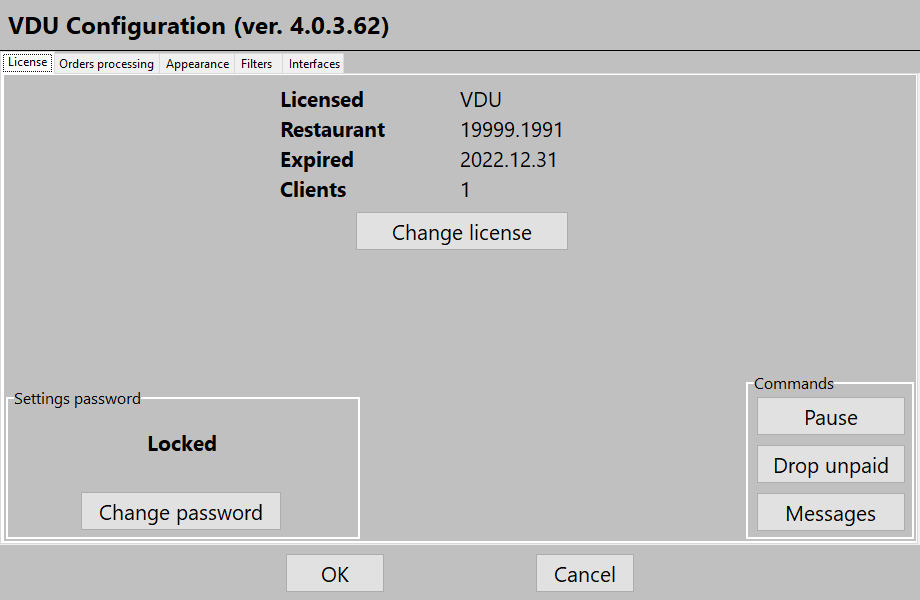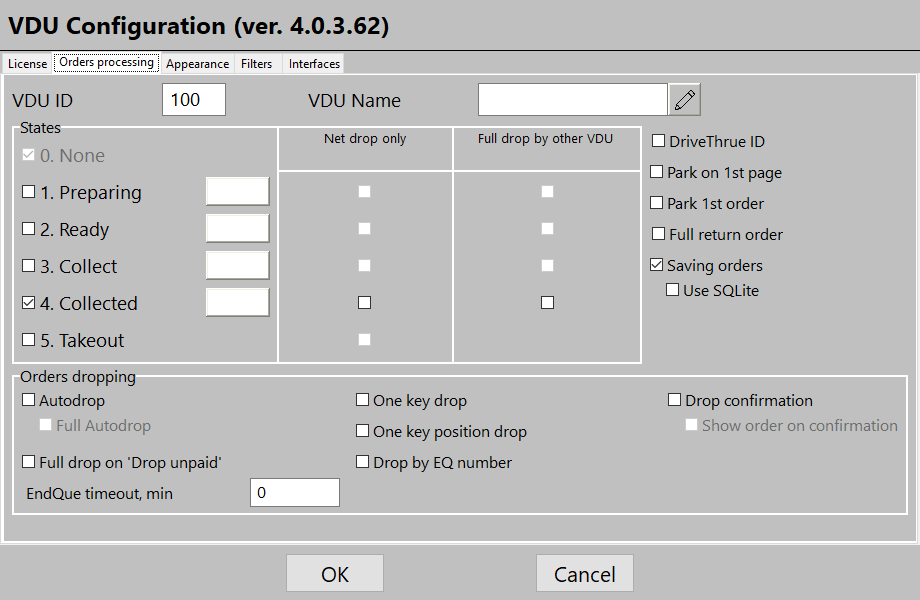...
- At the manager station, go to Service > Stations and Devices and select a required cash server
- Add the VDU cash server interface driver to this cash server Drivers tab:
Configure the driver parameters:
- Local port — a free port of the cash station. If the port is busy, the next consecutive number will be used
- VDUID — the VDU station or station group identifier. Several VDUs can be used at once: for example, if there are several restaurants in one local network and they all use VDUs. The parameter value must match the VDU ID in the settings of the VDU cash server interface driver
- LogFile — the log file name. If the parameter is empty, logging is not performed
- LogLevel — the logging level
- IP Port — the VDU port to which orders are sent
- VDUVersion — a VDU protocol version
- Decode From, Decode To — the data recording parameters sent and received by the VDU
- HttpUser — the VDU username. The user must be created in advance and have the Http Access right
- HttpPassword — the VDU user's password
In Options > Parameters, configure the additional parameters in
...
Installaion > Link with other systems > KDS and
...
VDU section.
Info To show a short dish name on the VDU screen (Print > Short Name),
...
enable the
...
Short
...
names in VDU
...
parameter.
To do so, go
...
to Options > Installation >
...
Link with other systems > KDS and VDU > Short
...
names in VDU.
Create a user that will be used for
...
logging in to the VDU system. To do so, go to Personnel > Employees and create a new employee.
...
Specify the name and password that you indicated in the properties of the
...
VDU cash server interface
...
driver.
Next,
...
add the HTTP ACCESS
...
right in the properties of the new employee group.
- Go
...
- to Service > Stations and Devices and open the cash server properties. Fill in
...
- the HTTP data port parameter in the HTTP Server section. Remember this port as you will
...
- need to
...
- specify it in the VDU settings
...
Open the HTTP
...
- Rights section and select HTTP Access in the XML Interface
...
- field
- Bind the created interface to the logical one.
Go
...
- to Service > Interfaces and create a new interface.
...
- In the interface settings, select the
...
- previously added VDU Cash server interface
...
- driver
- Save the
...
- changes.
VDU
...
Settings
The VDU setup process is the same on for any platform.
- Start the rostvdu.exe file
- To enter the setup mode, press the Setup|Copy button on the special keypad
...
- in the top right corner or use the r button on the computer keyboard and the system will request the password. The default password is 1.
...
- Press the Enter button on the special keypad or the t button on the
...
- computer one.
...
- The first time you run VDU
...
- , a window for entering the license key will appear. Enter the key and press OK.
The license can also be entered in the License field of the VDU.ini file
...
- After activation, the license information will appear, and other settings will become available
...
Interface Description
Below are descriptions of tabs is description of the VDU settings interface tabs.
Orders processing
- VDI ID is — the ID of the VDU station
- VDU NAME is — the name of the VDU station. This parameter is mandatory.
- 'Full return order ' means — a return of a fully discarded reset order with the electronic queue reset return and resending the status to r_keeper. Functions only if the order has been discarded reset at this station. Just press Press Return to activate the capabilityoption. Applies to 40 latest orders.
- 'Net drop only ' means — enabling order discarding reset only via the network. For example, if the setting option is activated for the Ready status, this status can be obtained only if an order is discarded reset at another VDU, i. e. over via the network. It will be impossible to discard reset an order on this device.
- 'Full drop by other VDU ': — if this option is activated for any status, once an order having with this status is discarded reset on another VDU, this order will be fully removed from the current device regardless of the number of assigned statuses. Used as the function 'start Start performing an order' option if there are several stations having the same set of orders.
- 'States ' are — dish readiness statuses:
- None
...
- — an order is received
- Preparing
...
- Ready
...
- Collect
...
- — an order is being assembled
- Collected
...
- — an order is assembled
- Takeout
...
- — an order is
...
- taken by a customer
- Autodrop means that — an order is automatically discardedreset
- The Full Autodrop function is used together with the Autodrop parameter. If enabled together with it,
- resets orders fully regardless of the number of statuses
- Drop confirmation means — a confirmation of order discardingreset
- Full drop one unpaid : — if 'Drop one unpaid order' is enabled and this parameter is activated, an order will be discarded reset fully regardless of the number of statuses
Appearance > Main view
In the 'Main view' section you can configure the VDU view.
- 'View mode' means the view type. The types are Table (as a table) or Column (in columns)
- Columns means the number of columns
- 'Line spacing' is means the spacing between dish lines
- 'Order spacing' is the spacing between orders
- 'Double buffered' means double buffering. Enable it to eliminate flicker in slower systems (WinCE-ARM).
- 'Show streams on password screen' means enabling filter editing by categories before opening the settings
- Height is the height of a VDU screen
- Width is the width of the VDU screen
- Top is the top screen margin
- Left is the left screen margin
- 'Show buttons, show setting button' allows to display arrow buttons on the screen to make selection with the mouse or the touch panel more convenient. Displays an icon for quick access to settings
- 'Show OrderNumber panel' means to display the order number panel
- 'Show summary panel' means to display the summary panel on the right side of the screen
...