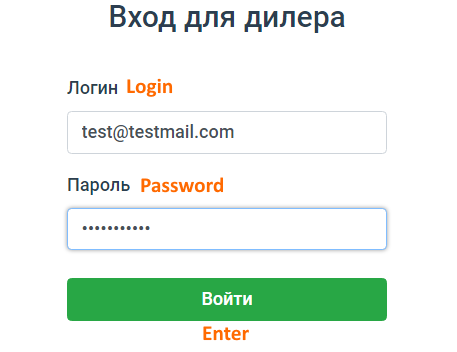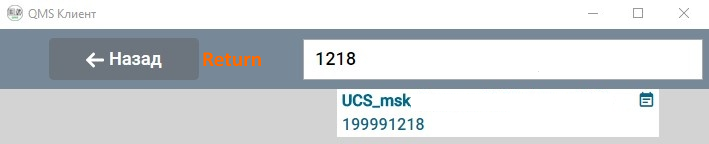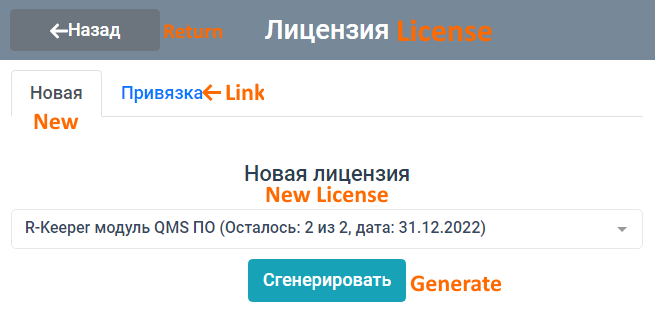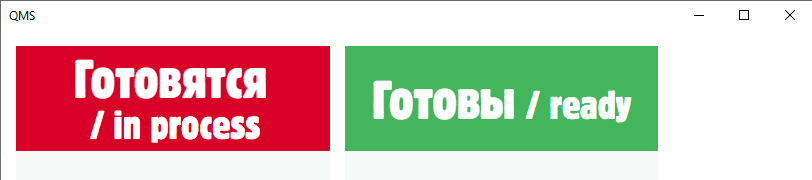...
- Right-click in the main menu and select Settings
- The server will automatically search for the servers in the network
- Enter the name of the QMS client and click OK.
License Activation
First, it is necessary to activate the license in the client.
- Run
...
- the QMS_Client.
...
- exe file and log in with your dealer
...
- password and the e-mail specified in your object properties in the license system
- After authorization, select your object
...
- There are 2 options for activating the license:
- Activating a new license
- Linking an existing license
Select the
...
- required tab. To activate a new license, select the master license in the list under the
...
- New
...
- license line:
Click Generate.
- license line:
- If the license has already been generated, go
...
- to the Link tab and select this license.
Click Link
...
After the license is activated, the main window of the electronic queue opens.
Configuring communication with KDS Pro
Configuring KDS Pro
Go to the website https://kds.ucs.ru and create a new client to display QMS orders from KDS Pro.
Check the box Electronic queue and enter a name.
...