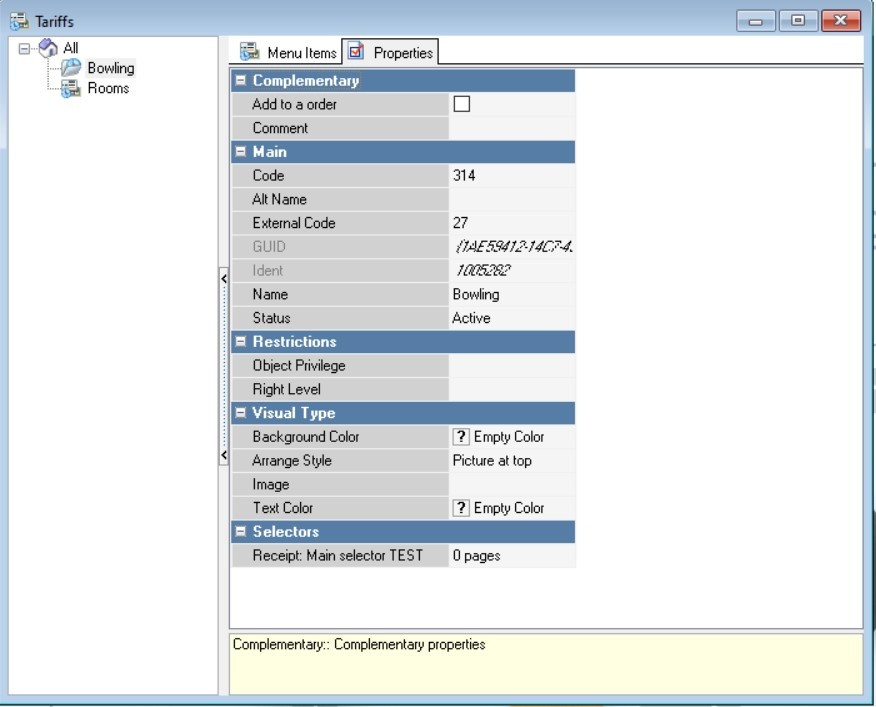...
- Go to the menu Menu > Tariffs
- Click on the root node All, from the context menu select New Tariff Group
Fill in the main properties: name, status
Expand title More about tariff group properties The tariff group properties contain the following groups:
Complementary
- Add to order - not used for tariffication
- Comment - this field allows you to enter any notes regarding the tariff group. The information will not be displayed at the cash register.
Main
- Code — unique code of the directory element in the system. Assigned automatically, but can be changed manually
- Name — name of the element
- Alt Name — name of the element in an alternative language
- Status — status of the directory element.
Restrictions
- Object Privilege — the right to edit an object on the manager station
- Right Level — the right to work with an element on the cash register station.
Visual Type
- Background color — the background color of the button. The color can be selected from the list or from the palette, which is called by double-clicking the left mouse button in the property value area
- Arrange Style — the relative position of the image and text
- Image — selecting an image for the object
- Text color — the color of the text. The color can be selected from the list or from the palette, which is called by double-clicking the left mouse button in the property value area.
Selectors — a custom selector that will be displayed on the screen when this menu group is selected.
- Save the changes.
...
- Go to the Menu Items tab and right-click on the field. From the context menu, select New Tariff
- Fill in the fields:
- Tariff Name
- Accounting type — select the required type: per hour, per minute, one-time payment
There is no need to change the status yet, as it can only be changed after adding the detail.
Expand title More details about tariff properties. Excerpt Include Directory of Tariffs (переведено) Directory of Tariffs (переведено) nopanel true
- Save the changes
Done, the tariff is created. To be able to use it, you need to create tariff rules - details.
...