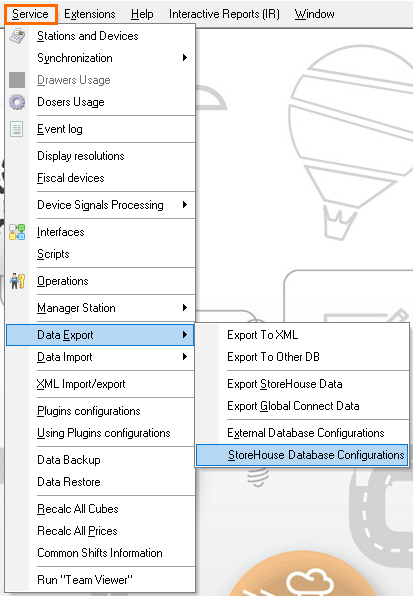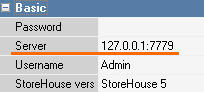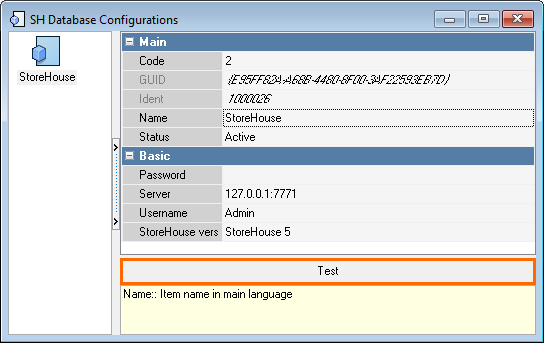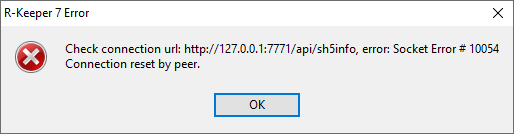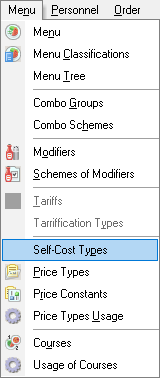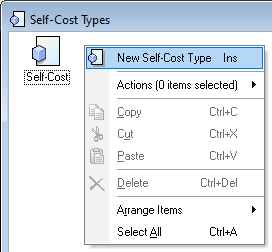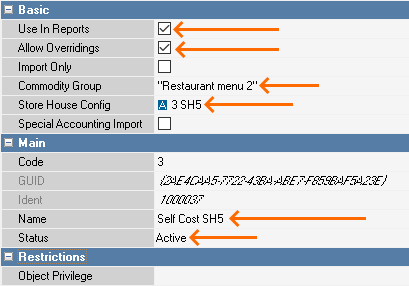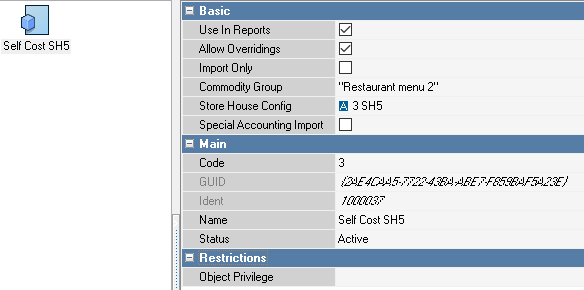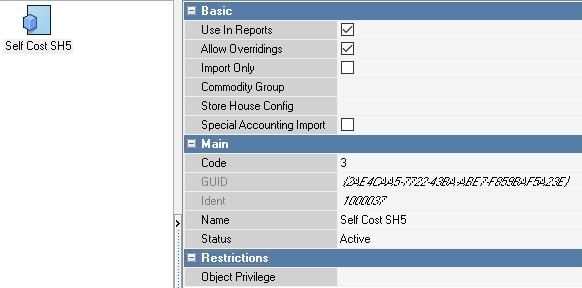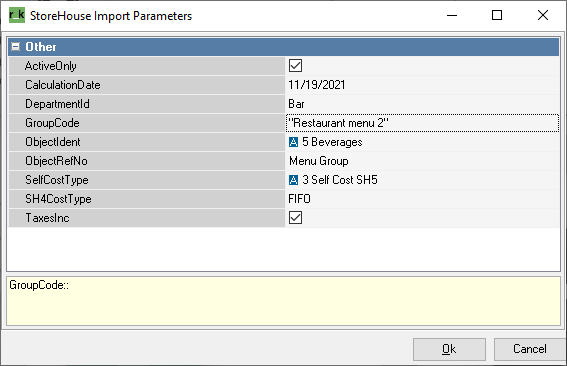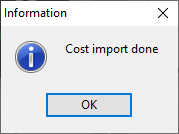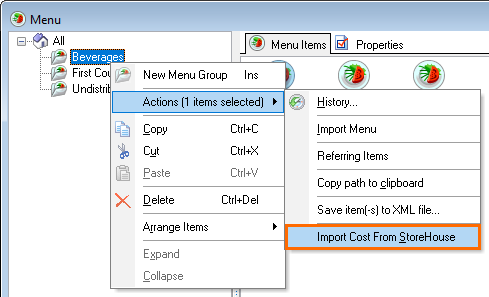...
You can import goods self cost from StoreHouse 5 into r_keeper 7. If you need the instruction for StoreHouse 4, you can find it in the corresponding article.
| Excerpt | ||
|---|---|---|
| ||
Library CopyingTo configure the import of goods self cost, copy all DLL files from the StoreHouse folder, and then make necessary settings at the manager station. Do not forget to configure the goods self cost in StoreHouse |
...
: create the required goods, make sets for dishes and make a receipt note.
Use your dealer ID to authorize at the FTP server. Manager Station Settings
|
...
|
...
|
...
|
...
|
...
|
...
|
...
|
...
|
...
Creating Self-Cost Types
|
...
|
...
|
...
|
...
|
...
|
...
|
...
|
...
|
...
|
...
|
...
|
...
|
...
|
|
Import Launch
There are two methods for launching ways to launch the import: directly from the menu or through via data imports.
- On In the manager 's station, go to Service > Data Import > Import Self-cost Data Cost from StoreHouse.
- Select the Type of the cost of goods soldSelfCostType created in step 4.Select Directory Elements.
- Select the ObjectIdent
- Select the Division keyDepartmentId from the dropdown menu.
- If you need to specify a goods the GroupCode, i.e. commodity group, do it manually in quotes, exactly as in StoreHouse. You can list multiple goods several commodity groups, separated with spaces or commas. For example, Restaurant menu.
- If necessary, select the the CalculationDate, Element typeObjectRefNo, Directory elementsand Calculation method.ObjectIdent and SH4CostType
- Click OK
. - Click OK.
To quickly import only a selected menu group, launch the import directly from the menu. To do this:
- In the manager station go to the to Menu > Menu.
- Right-click the selected required menu group.
- Choose Actions > Import the cost of goods sold Cost from StoreHouse
. - Configure import details as described above and perform launch the launchimport.
Troubleshooting
Issue: Import cannot be launched. The Unable to find the sh5rki.dll library. Import from StoreHouse 5 unavailable error is outputunavailable error appears.
Reason.: Necessary libraries are missing in the manager station folder.
Solution.: Check the availability of all required files at if there are all the following files in the manager station folder and add the following them if needed:
- sh5rki.dll
- SdbCli.dll
- msdset.dll
- RTL60.BPL
- domm.dll
Restart the directories reference server and the manager station. Check again.
Issue. Import cannot be launched. The following error is outputappears: Error import costs (dll: sdbcli.dll, error: [-2147482645] Server library procedure error 1003.
Reason. An enterprise in StoreHouse stands for the restaurant in r_keeper _ 7. Restaurant menu groups are linked to the enterprise. Consequently, when importing, you should select a division department linked to the correct enterprise.
Solution. Link divisions departments to the correct enterprise.
...
.
...
Restart the directories reference server and the manager station. Check again. Importing the cost of goods sold from SH5 via the Feature Server Switching to the Cinema cash desk (cross-functional cash desk)