Preliminary Conventions
If a user has experience working in the Windows environment, working with the r_k StoreHouse Pro system will not present any difficulties.
To facilitate the comprehension of the descriptive text, the following conventions are proposed.
The word "button" refers to an on-screen image. (Except for the phrase "mouse button"). In the Fig., buttons:
 ,
,  ,
,  .
.- The word "key" refers to the computer keyboard. For example: the [Enter] key, the [Esc] key.
If the phrase "click the mouse" appears in the text, you must click the left mouse button.
The expression "press the [OK] button" means that you must click this button with the left mouse button.
A context menu is called up by pressing the right mouse button in the specified screen area. A context menu is a menu containing a list of commands related to a specific object. Example of a context menu:
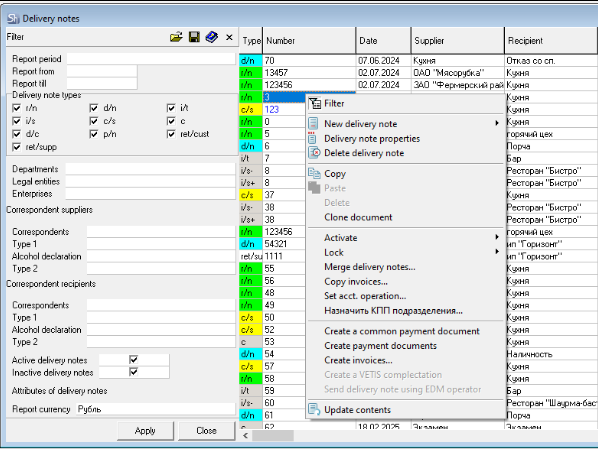
Dragging – moving a selected on-screen object by relocating it using the cursor pointer while holding down the left mouse button.
Resizing a window is performed by dragging the window borders (to do this, position the mouse cursor on the window border—the pointer will change to ↔—then, while holding down the left mouse button, set the required window size).
To select the full-screen mode for a window, press the button
 .
.To restore a window to its standard size, press the button
 .
.Closing a window is performed by pressing the button
 .
.To minimize a window (remove it from the screen without closing it), press the button
 .
.The Main Menu is the menu the user enters after launching the application.
-
 - Checkboxes – are selected/cleared as necessary in report filters and during system configuration.
- Checkboxes – are selected/cleared as necessary in report filters and during system configuration. -
 - Radio buttons – require the selection of a single option.
- Radio buttons – require the selection of a single option. - Selection from a dictionary – is performed by pressing the button
 .
.  – A black triangle at the end of a line means that selecting this menu item will offer sub-items.
– A black triangle at the end of a line means that selecting this menu item will offer sub-items.- Selection from a list – is performed by clicking the button
 .
. - Filling in the Date field is the same for all types of documents and report filters.
The date can be specified in the format defined by the Windows settings using the keyboard, or selected from a calendar by using the list selection button .
Entering a date via the keyboard:
Specifying a date in the current month – enter the day and press [Enter]. The date will be filled in for the current calendar month and year. Example: 10 = 10.03.2020 (calendar month and year in the example: March 2020);
Specifying a day and month of the current year – enter the day and month separated by any delimiter (period, comma, or /) and press [Enter]. The specified day and month for the current year will be inserted. Example: 15/01 = 15.01.2020 (calendar year in the example: 2020);
To specify a specific day, month, and year, enter them from the keyboard with any delimiter (period, comma, or /) and press [Enter].
Selecting a date from the calendar. First, use the month change buttons to select the desired month, then click the mouse on the desired day. The date is selected.
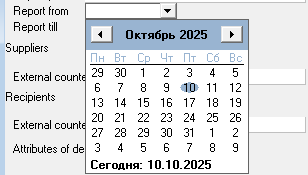
A date can also be "dragged" if a report filter or document list is being filled out and the report or list needs to be generated for a single date. To drag a date, select the field of the desired date with the left mouse button and, while holding the left mouse button down, drag the date to another date field. During dragging, the mouse cursor pointer will look like this ![]()
.
Important information is marked in the manual within such a frame.
The most frequently used operations are located on the toolbar as buttons. The purpose of a particular button can be seen by hovering the mouse cursor over it and waiting.
