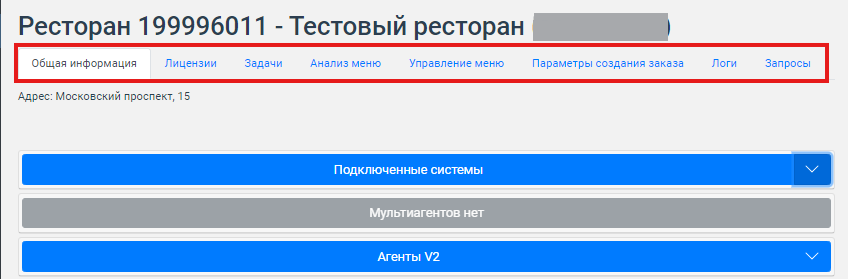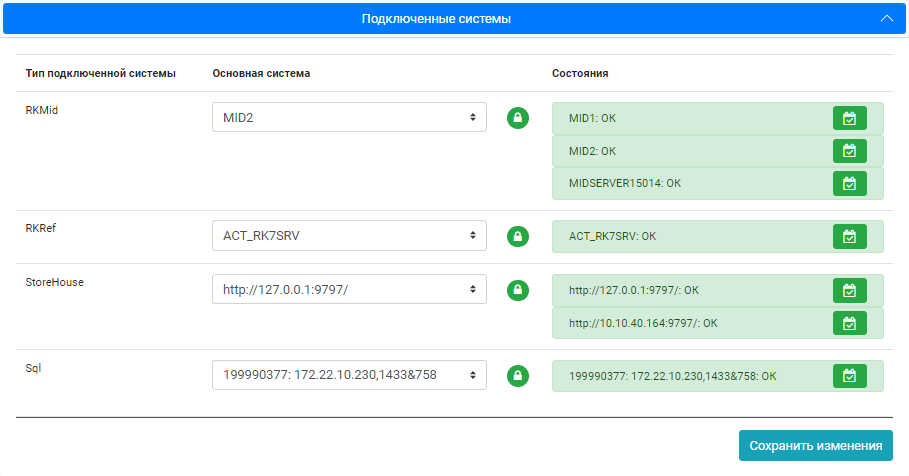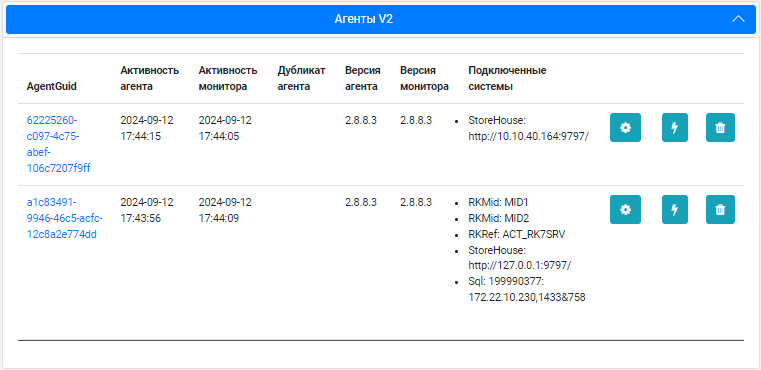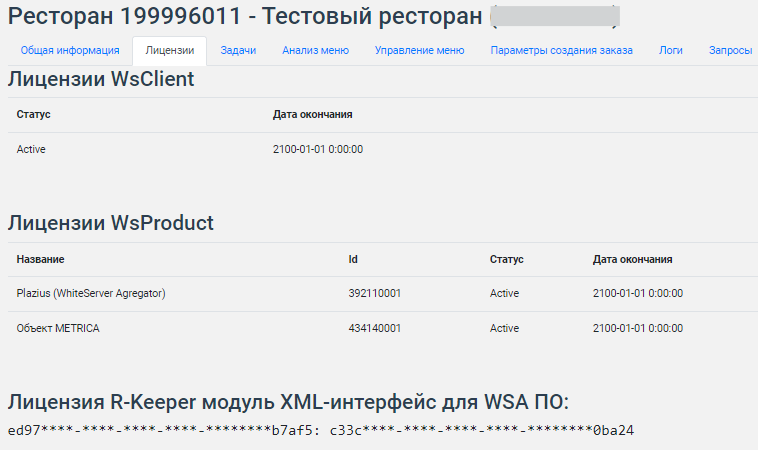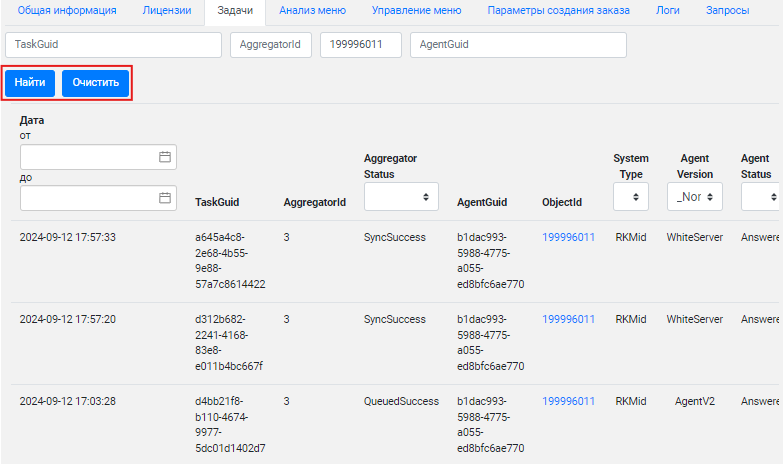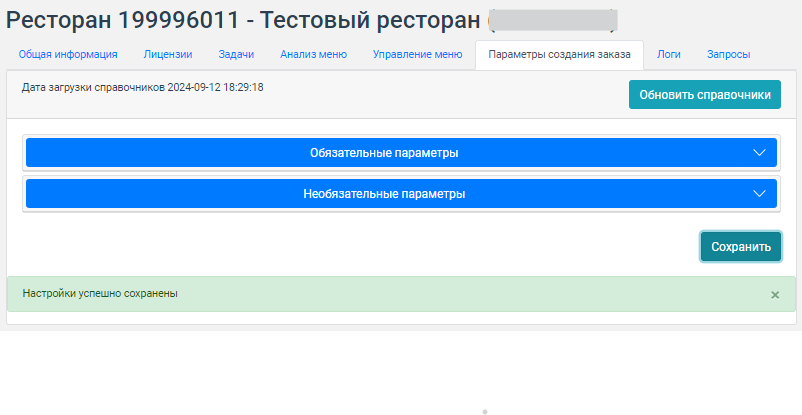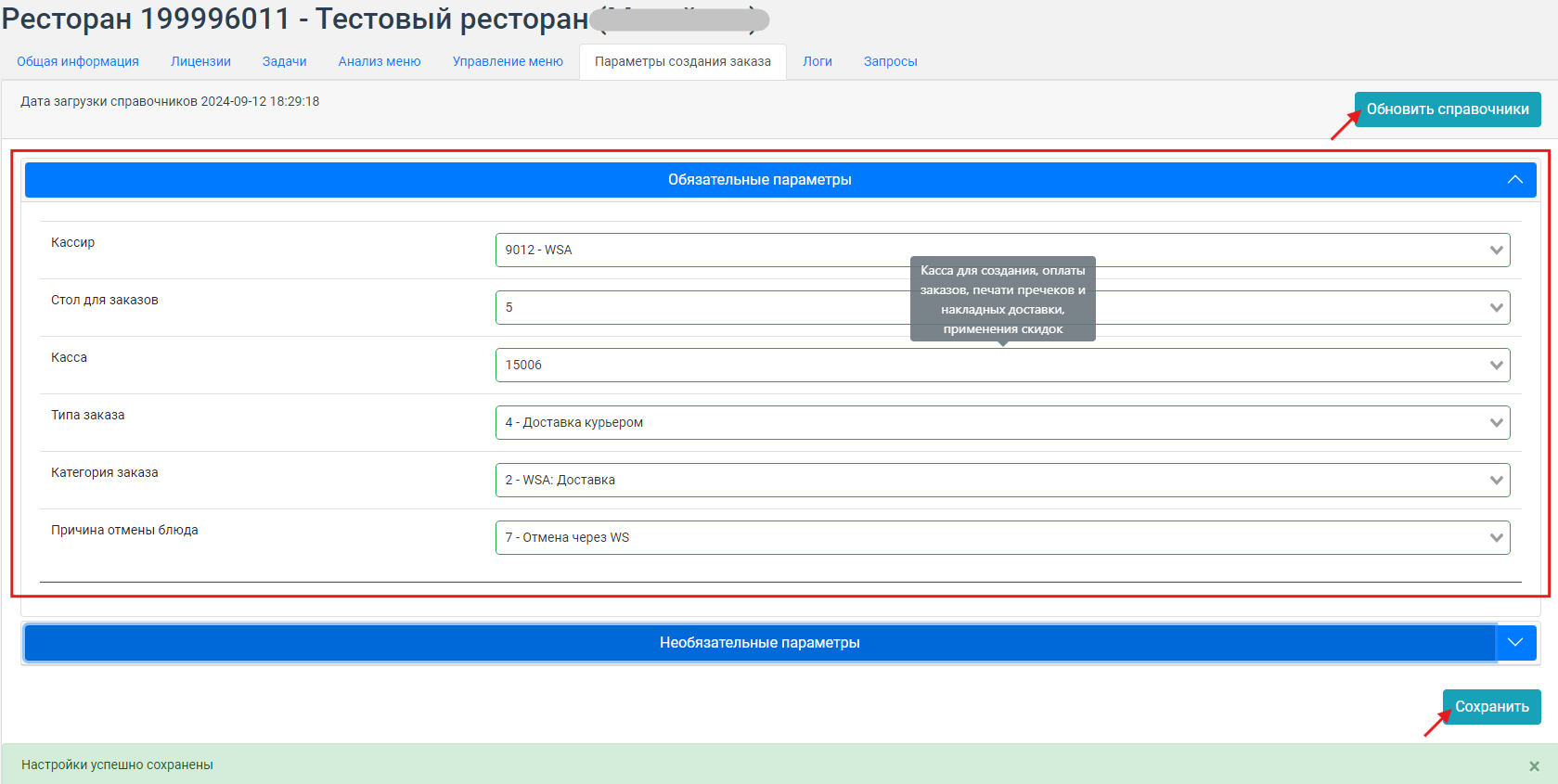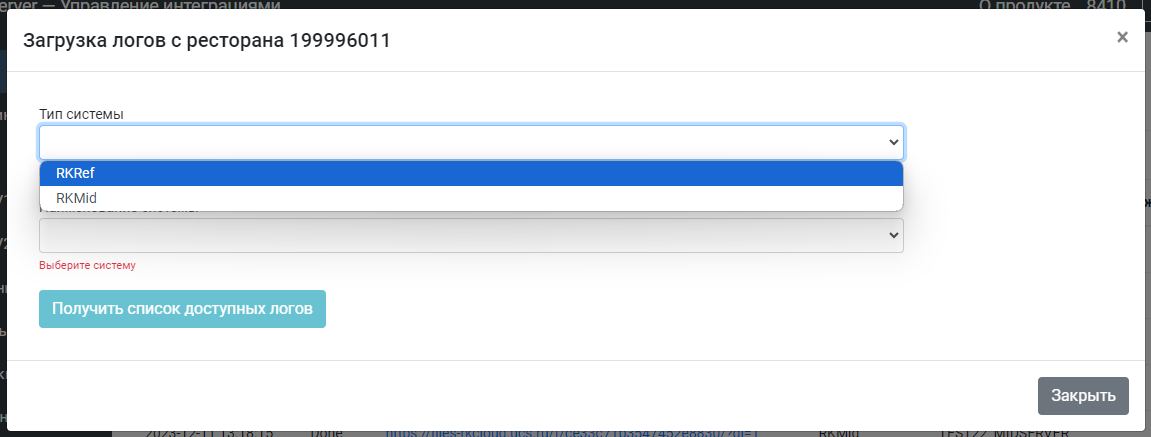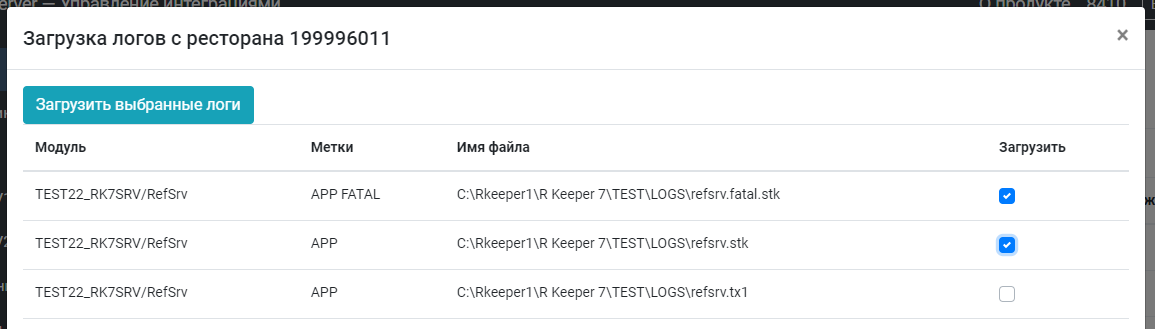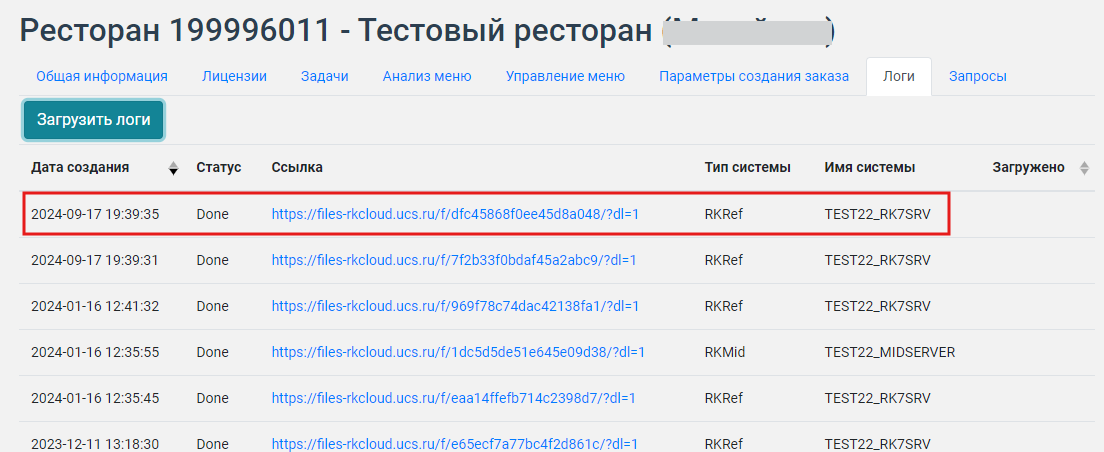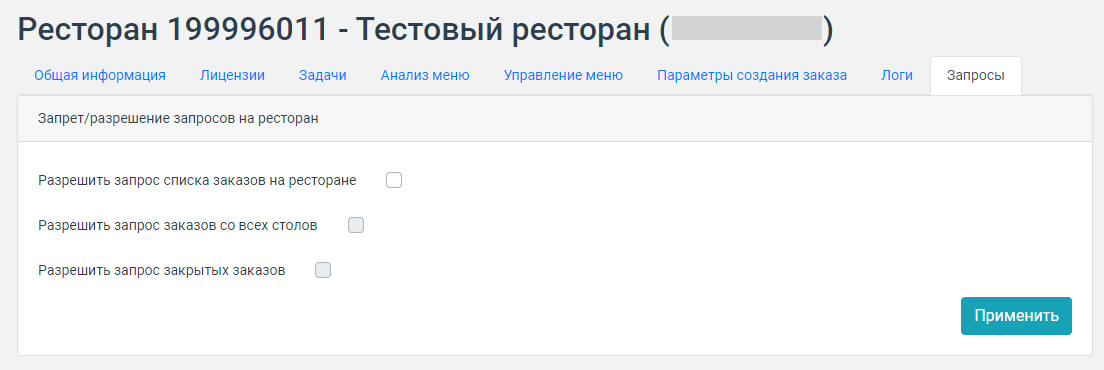Restaurants
Introduction
The Restaurants tab displays a list of all connected restaurants.
The list can be filtered by fields:
- ObjectId — object code
- Name — object name
- Address — object address.
Click the Find button to filter.
The Clear button removes filled fields.
Button ![]() — Export list of objects in CSV format
— Export list of objects in CSV format
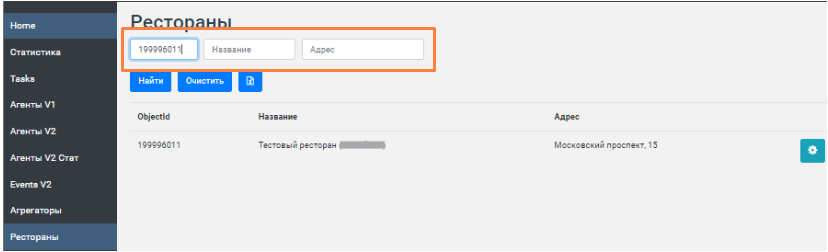
The gear icon ![]() next to the restaurant will take you to the restaurant page.
next to the restaurant will take you to the restaurant page.
Restaurant card
At the top of the page, the object ID and its name are specified. Below are the tabs:
General information — contains information about the restaurant
Licenses — the tab contains information about activated licenses
Tasks — sending commands and viewing the status of tasks
Menu analysis — checking the menu
Menu management — managing dish categories and setting up the menu
Order creation parameters — a tab for setting up the Agent
Logs — a page for downloading r_keeper logs
Requests — allow or prohibit the list of orders for the restaurant.
General information
The tab contains general information about the restaurant.
Below are the blocks:
Connected Systems is a drop-down list with information about the type of system connected.
Example:
Connected System Type — Displays the types of systems currently available for connection in the restaurant.
Main system. In the column, you can select the system of which specific agent in the restaurant the commands will be sent to.
You need to select the main system to which requests will be addressed via WS API, then be sure to click the button
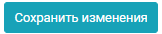
Status. All systems that are connected to White Server agents and identified as belonging to this object are displayed. As well as the state of these systems. For more information, see the article Structure of the notification about connection errors to the systems of the new dashboard
Main System Status Indicator. Located between the Main System and Status columns.
 — means that the Main System was not selected and saved manually before, it was determined automatically.
— means that the Main System was not selected and saved manually before, it was determined automatically.
 — means that the Main System is saved and all requests to systems of this type will be addressed strictly to it.
— means that the Main System is saved and all requests to systems of this type will be addressed strictly to it.
 — means that the previously saved Main System is not connected to any agent. But there are other systems of this type. You need to either find out the reason for the system disconnection, or select and save another one.
— means that the previously saved Main System is not connected to any agent. But there are other systems of this type. You need to either find out the reason for the system disconnection, or select and save another one.Important! When saving the system, under no circumstances will there be a switch to another one. Even when deleting the selected system!
At the same time, it is possible to send requests to systems that are not selected and saved as Main. Read more in the article.
Multi-Agents — Displays connection to r_k Delivery
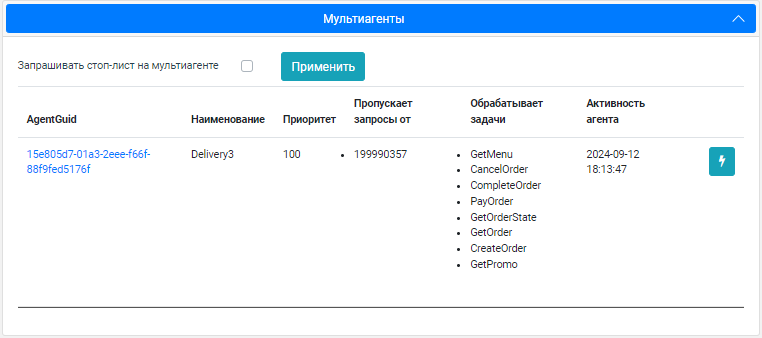
- Agents V2 — contains information about all agents working with the restaurant, information about their activity, versions and systems connected to the selected agents.
There are three buttons in the right corner:
Licenses
The tab contains information about activated licenses, their validity periods and statuses.
Read more in the article.
Tasks
The tab allows you to send commands to the selected agent and view information about tasks
The tab allows you to:
- Search tasks
- Filter tasks
- View log files
- View execution time
- View task execution status
The following fields are available for searching a task:
- TaskGuid — task code
- Aggregatorid — aggregator code
- Objectid — object code
- AgentGuid — agent code.
The following fields are available for filtering:
Date — tasks for a period of time
Agregator Status — aggregator status
System Type — system type
Agent Version — agent version
Agent Status — agent status
cmd — command type
TaskTypeV2 — command type of Agent V2
License Error — license status
Task Status — task status.
Control buttons:
Find — filters by filled fields
Clear — clears all fields
Menu Analysis and Menu Management
The tabs are used to view the menu collected from the cash register. The rest of the functionality is not used at the moment.
Order creation parameters
The tab is used to configure the agent. The parameters specified on the tab will be used to work via WS API with this object.
There are two buttons on the page:
- Update directories — downloads all available parameters at the checkout. The data comes from the directory server. The system saves the time and date of the last download.
Save — saves the settings on the server and applies them to the agent.
Important! After making any changes to the page, you must save the changes.
There are also drop-down tabs for customization:
- Mandatory parameters — parameters required to create an order at the cash register
- Optional parameters — optional parameters for creating an order.
Description of parameters:
| Parameter | Configuration section | Description |
|---|---|---|
| Mandatory parameters | ||
| Cashier | RKeeper:OrderCreationPreferences | The r_keeper identifier of the cashier on whose behalf the order payment will be made |
| Table for ordering | RKeeper:OrderCreationPreferences | r_keeper code of the table for which the order will be created |
| Cash register | RKeeper:OrderCreationPreferences | The r_keeper identifier of the cash register on which
|
| Order Type | RKeeper:OrderCreationPreferences | r_keeper order type code |
| Order category | RKeeper:OrderCreationPreferences | r_keeper order category code |
| Reason for cancellation of the dish | RKeeper:OrderCreationPreferences | r_keeper order cancellation reason code |
| Optional parameters | ||
| Order currency | RKeeper:OrderCreationPreferences | Code of r_keeper currency, which will be used to pay for online orders. By default, rubles are used. |
| Trade Group ID | RKeeper:OrderCreationPreferences | r_keeper identifier of the food trade group. If specified, keeps only food items from this trade group on the menu. |
| Price Type | RKeeper:OrderCreationPreferences | The r_keeper identifier of the price type used when retrieving the menu. |
| Menu selector code | RKeeper:OrderCreationPreferences | Selector code. If specified, it will be used to build the category tree and filter dishes. |
| Order confirmation time in seconds | RKeeper:OrderCreationPreferences | Waiting time for confirmation of order creation at the cash register. Specified in seconds. After this time, the window at the checkout will close and the agent will know that the order has been ignored. |
| Name of the node with the order confirmation form | RKeeper:OrderCreationPreferences | The name of the node visible at the r_keeper cash register or its IP address, on which the agent's site with the order creation confirmation form is deployed. |
| Create an unconfirmed order | RKeeper:OrderCreationPreferences | true — the agent will continue to create an order if it was ignored at the checkout, CashierTimeoutSec expired. |
| Create order as draft | RKeeper:ConfirmOrderIfIgnoredOnKass | true — default value, all orders will be created as "postponed" ("drafts"). |
| Order type code for pickup | RKeeper:OrderCreationPreferences:PickupPreferences | Optional order type code for pickup if pickup.taker = customer. |
| Order category code for pickup | RKeeper:OrderCreationPreferences:PickupPreferences | Optional order category code for pickup if pickup.taker = customer. |
| Guest type | RKeeper:OrderCreationPreferences | The guest type from the cash register settings is specified, with whom orders will be created. |
| Ignore menu filtering by trade groups and price type | RKeeper:OrderCreationPreferences | true — Filtering the menu by the above trade groups and price type will be ignored. |
Example:
- Download data from the directory server
- Use the drop-down list to fill in the mandatory parameters
- Save new configurations to send to the agent.
Logs
The tab is used to download logs from the server/directory servers and the cash register/cash register servers.
There is a button on the page called Download logs.
Clicking on it allows you to download logs from the selected r_keeper system
To do this, you need to select the system type and the system whose logs you want to download:
After downloading, the archive with logs will be in the list, e.g.:
Requests
A page where you can allow or prohibit the collection of order information from the object's cash register via the GetOrderList API White Server method
The tab allows you to control three parameters:
Parameter | Configuration section | Description |
|---|---|---|
| Allow requesting a list of orders on a restaurant | checkbox_get_order_list_allowed | true — The GetorderList request returns a list of orders from the selected restaurant's cash register server (mid). false — GetOrderList request for this restaurant will be denied. |
| Allow requesting orders from all tables | checkbox_get_order_list_allowed | true — The GetOrderList request returns a list of orders from all tables. |
| Allow request for closed orders | checkbox_get_order_list_allowed | true — The GetOrderList request returns all orders including closed ones. |