Silent installation of WSA v2 when installing r_keeper 7
Introduction
Instructions for concurrent installation of r_keeper 7.6.5+ and WSA v2. Starting with r_keeper 7.6.5.452.6, the r_keeper installer comes with White Server Agent v2. This simplifies the process of implementing Delivery in a restaurant.
This means that when installing r_keeper version 7.6.5.452.6 and higher, r_keeper Loyalty will work out of the box and will not require any additional settings to run.
Product versions
The r_keeper distribution includes the following products:
- White Server Agent v2
- r_keeper 7
If you need to install WSA separately from r_keeper 7, please use the article on installing WSA v2.
Installing r_keeper
Silent installation of r_keeper is visually no different from the standard one. For a detailed description, read the article on installing r_keeper 7 via the installer.
After installation, you need to configure and license the cash server, and complete all other standard steps.
After successful installation of r_keeper, to run WSA, you need to make additional settings in the manager station:
- Open the manager station and go to the menu Settings > OLAP reports > Report servers
- Select the desired report or reference server
- In the XML interface section, specify the bind port. The port must be free and accessible over the network.
- In the HTTP Server section, specify a free port in the HTTP Data Port field, while the Use Free Listen Port setting should be disabled.
- Save the changes and accept the warnings that the server needs to be rebooted.
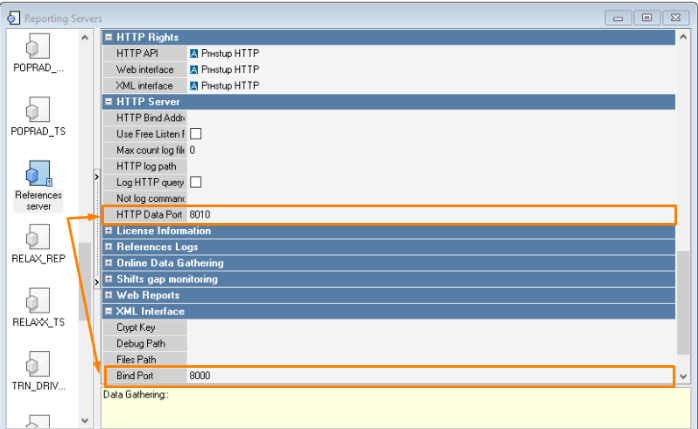
- In the HTTP Rights section, specify the HTTP Access right in all fields.
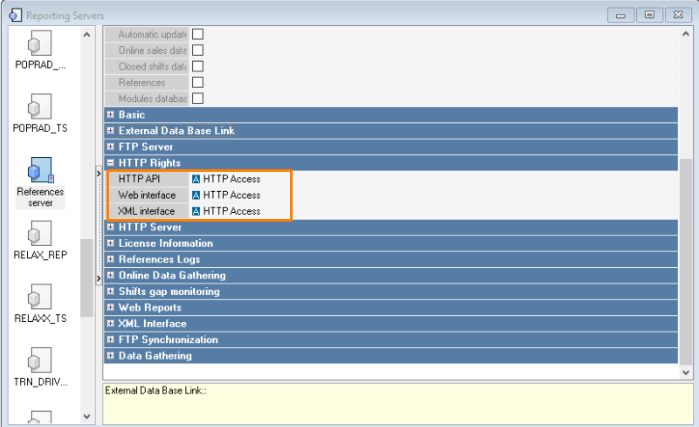
If the HTTP Access privilege does not exist, create a new one with that name.
- Restart the reference or reporting server. After the server is restarted, the settings in the WSA v2 json file will be updated.
- Restart the cash register server
- Within 15 minutes, WSA will connect to the server and appear in the admin panel. If this does not happen, restart the White Server Agent service.
Setting up WSA to connect to r_k Delivery
- Go to the WhiteServer admin panel. Use the dealer login and password to access
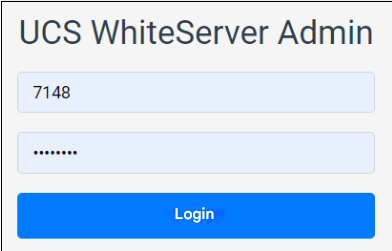
- Go to the Restaurants section
- Enter the full object code in the ObjectId field and click the Find button.
- Go to the restaurant editing menu by clicking on the gear
 . The restaurant card will open.
. The restaurant card will open. - Make sure the Connected Systems section is blue and the enabled agent for RKMid is selected
- Go to the Order Creation Options menu
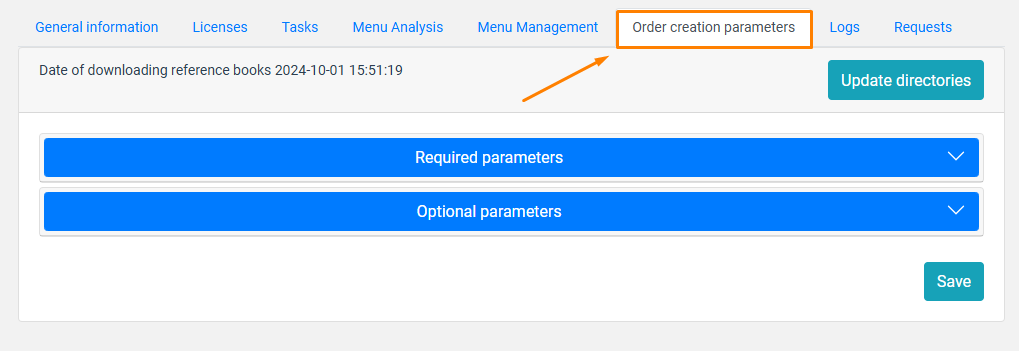
- Click the Update directories button to download the parameters from the cash register server.
- The necessary settings for connecting to Delivery will be filled in automatically. Detailed descriptions of the parameters are in the table below:
- Cashier ID
- Table ID
- Cash register ID
- Order type code
- Order category code
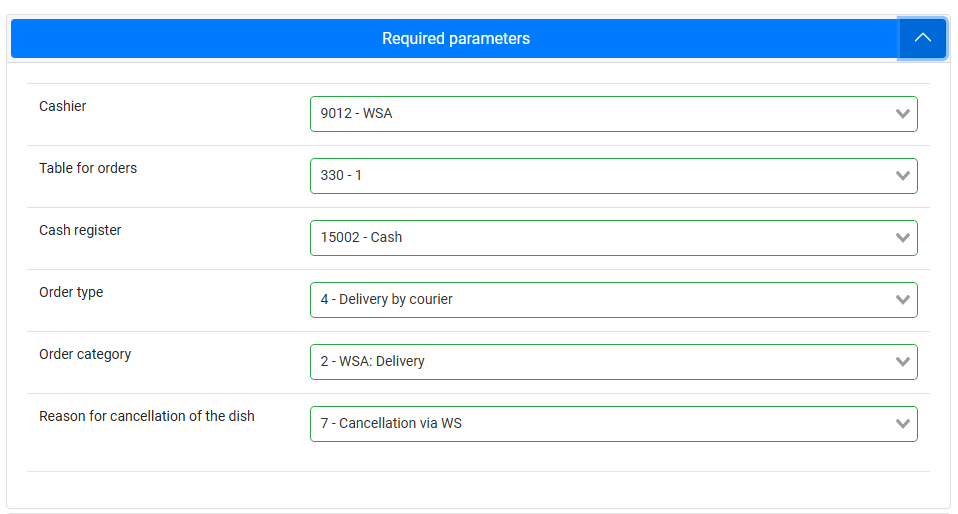
- In the Optional parameters block:
- Select Order Currency. Specify the currency used for online payments.
- Menu Selector Code — leave empty
- Please indicate the Reason for order cancellation
- In the Order confirmation time in seconds field, enter 0
- Enable the Create unconfirmed order setting
Disable the Create order as draft setting
Attention!
If you skip the Optional parameters setting, r_k Delivery may not work correctly.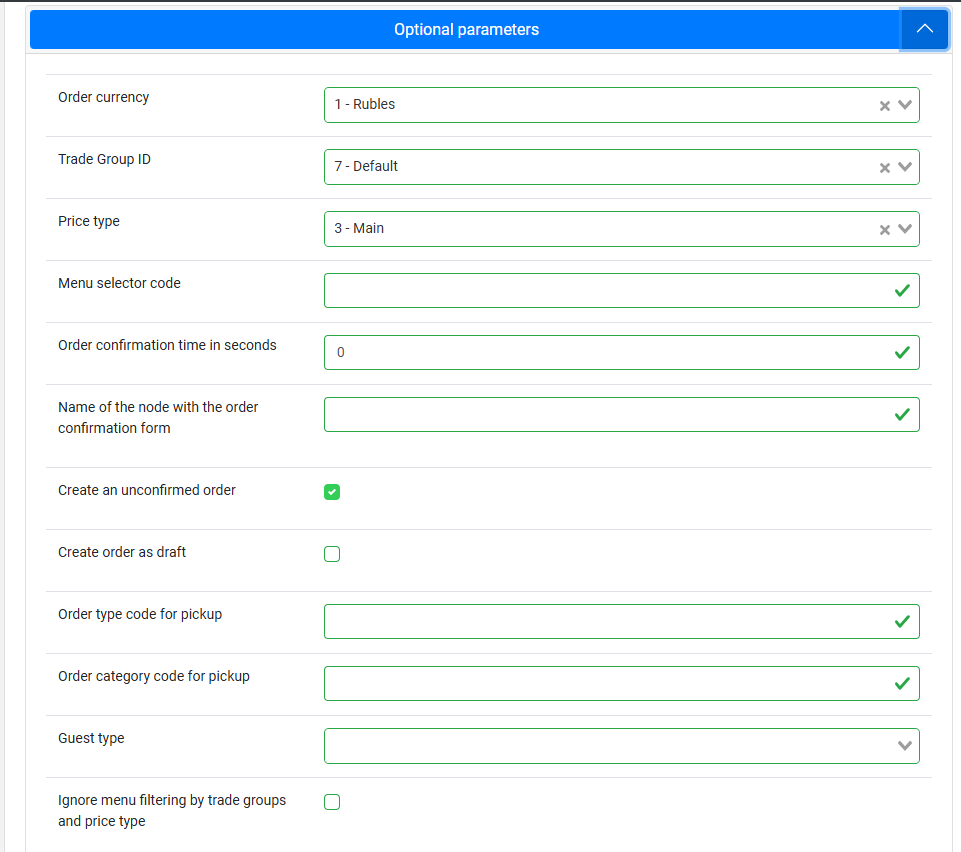
- Save the changes by clicking the Save button
- The new settings will be applied to the agent with the RkMid role.