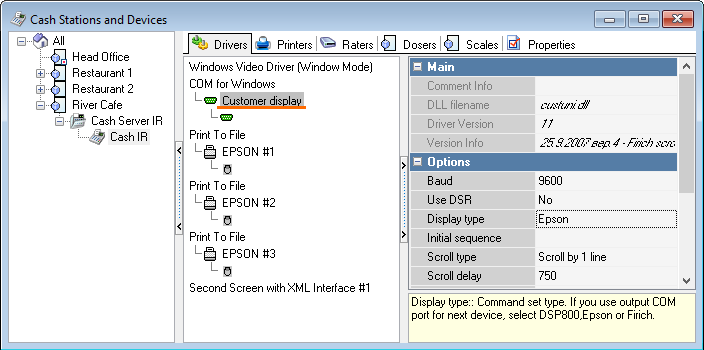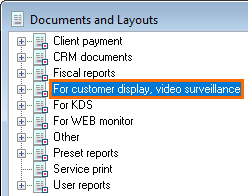Introduction
There are 2 display types — two-line displays and graphic displays.
- A two-line display can contain 20 or 24 characters in a line.
- The graphic r_keeper 7 customer display supports the Second Screen windows.
Configuring Display with Manufacturer's Utility
- Usually, there are native configuration utilities for graphic displays. F.ex., for LD777 it is the LD_777.exe utility.
- You can configure the relevant coding, including DOS, for the required language
- You can configure your own images and image switch interval
- You can change the number of lines shown on the display
- You can select the statement mode, f.ex., for Epson
- Follow the guidelines in the manufacturer's manual concerning the utility use. The utility and the manual can be found on the CD containing the document package.
- For the graphic r_keeper 7 display, you can also configure a two-line output, using the manufacturer's utility.
Device Connection and Operational System Settings
- Connect the required device to the relevant port of the PC station
- To power up the device, use the original or a suitable power source
- Configure the port parameters in the OS settings, if necessary
- Save these settings in accordance with the driver configuration in r_keeper 7.
Manager Station Settings
Adding a Driver
- Open Service > Stations and Devices > All and add the relevant port driver to the required cash station
- Add the customer display driver to the port.
Editing Layouts
- Follow the instructions for the customer display layouts editing and adding them to the printing schemes.
- There are customer display specific layouts in the menu group Options > Printing > Documents and Layouts.