Setup of Second Screen
Introduction
- The second monitor driver in r_keeper 7 launches three applications: Htmldisplay.exe, Twolinesdisp.exe, and Pictures.exe. These applications are loaded automatically from the r_keeper 7 database if this option is not disabled in the driver properties.
- Second monitor applications can display the following 4 cash operations:
- The operator registration — cash station entry
- No operations — the station is locked, only the entry form is displayed
- The order changed — changes within the order edit form
- Order calculation — changes in the order edit form after the Calculate order button is pressed.
Each operation corresponds to its own view type and layout at the manager station.
- Layouts for these operations should have specific contents: an HTML-style structure with commands for switching data sources.
- A second monitor can be used either locally or remotely on another PC in the same network. Implemented for the driver of Second Screen with XML interface. See details in the Setup of Second Screen via XML Interface article.
Manager Station Settings
Go to Service > Stations and Devices. Add the Second monitor interface driver for the cash station of your restaurant and make the required settings: screen resolution, layout size, HTML format.
It only works for r_keeper 7.4.2.0 and later.
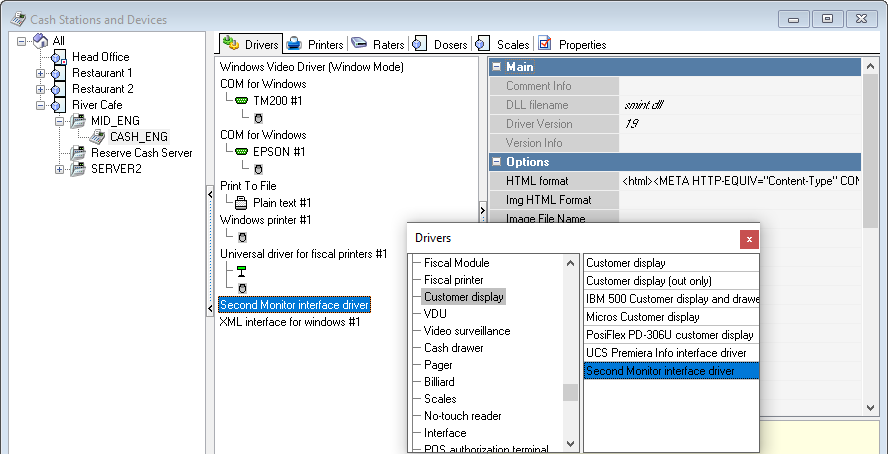
- The driver settings:
TWL- two lines window, the Twolinesdisp.exe application.
Has the following settings:TLW left — left indent of TLW display, in dpi
TLW top — top indent of TLW display, in dpi
TLW width — width of TLW display, in dpi
TLW height — height of TLW display, in dpi
TLW font size — size of TLW font
TLW Font Style — normal or bold font
TLW background color — background color outside TLW frame
TLW font color — color of TLW font
TLW Display color — background color inside TLW frame
TLW Border color — color of TLW frame
Soft % — blurring. The higher value it has, the more blurred the words inside TWL frame are
Stretch — font extension. HTML format — defines the data display format in the Htmldisplay.exe application
HTML format should be as follows:<html> <META HTTP-EQUIV="Content-Type" CONTENT="text/html; charset=UTF-8"> <head> <link rel="stylesheet" type="text/css" /> </head> <body scroll="NO" onLoad="window.scrollTo(0,9999)">%s</body> </html>CODEThe line should contain a %s variable that stores the information from the layout used.
You can specify only %s in the "HTML format" parameter, but in this case, the layout should contain the full HTML content.
- The driver settings:
- By default, the system has document views based on pre-installed layouts.
If you need to use a new layout edited as required, add a new document view based on the corresponding document, and delete the old one. - You may edit a layout in the Layout Editor, use a saved one, or import it from the .mak file.
Make sure that the layout width is sufficient to display all variable data on the layout.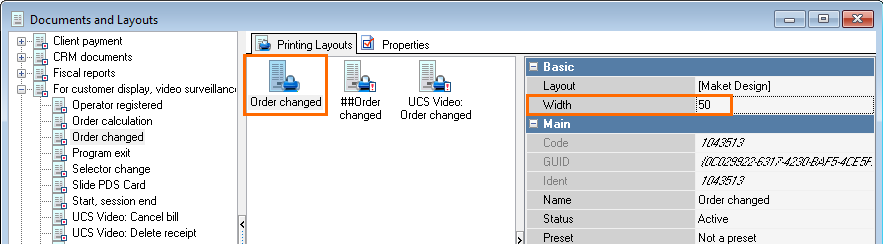
- If you need to view an image-based slide show on a second monitor, specify the path to images in the SS Files Path driver property. The image folder should be located on the machine, where the cash station operates.
To display another background on a second screen, create a mainpicture.jpg file in any graphic editor.
Images should be formatted as .jpg, whereas video files as .avi — supported in r_keeper 7.4.21.102 and later.
Files and Folders
Place all images in the folder specified at the manager station, if any. This folder must contain a mainpicture.jpg file used for the background. The size of this image should completely match the screen resolution.
Notes
- Layouts can be created and edited in the Layout Editor
- Use short paths without spaces
- TLW displays 2 lines, with a maximum length of 20 characters each.