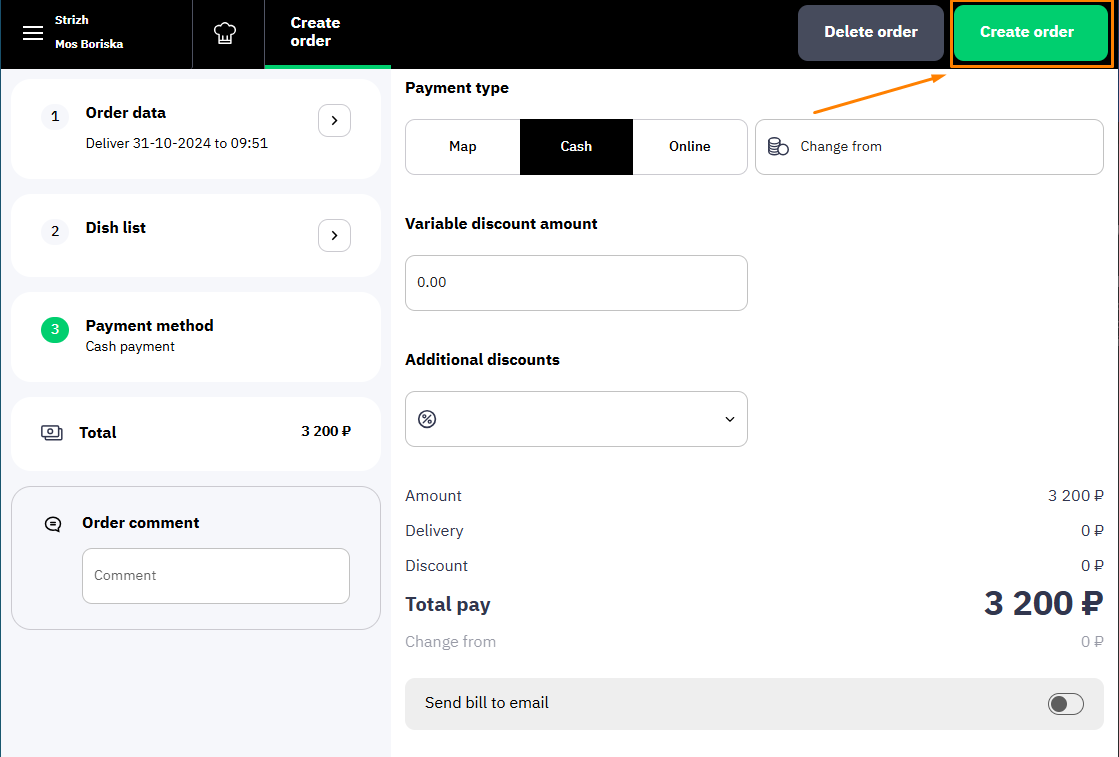Creating an order.
Create an order in 3 steps:
- Specify the order details: delivery method and time, user information - name, phone number and address
- Add dishes to the order
- Select a payment method, apply discounts and save your order.
Let's look at the process in more detail.
Order details
Start creating an order:
- Log in to the establishment's interface
- Click the +Order button in the upper right corner of the page. The Order Details tab will open. If you don't see the +Order button, check the Create order setting in the Manage order block in the establishment card.

- In the window that opens, enter the data:
- Method of order delivery:
Pickup
Delivery – when you select this option, fields with the delivery address will appear. - Estimated delivery time:
- As soon as possible - the r_k Delivery system will automatically set the minimum time for order fulfillment
- By time – select the time by which the order should be issued to the guest. It cannot be less than 30 minutes from the time the order was created.
The phone number by which the system will find the guest if he/she has already made an order, or by which the system will create a guest card.
An order cannot be created without a phone number.
The system saves data about guests. The list of guests can be seen in the Guests tabSelect an address from the suggested ones or specify a new one. For information on setting up a list of available cities, see the article Delivery Geography.
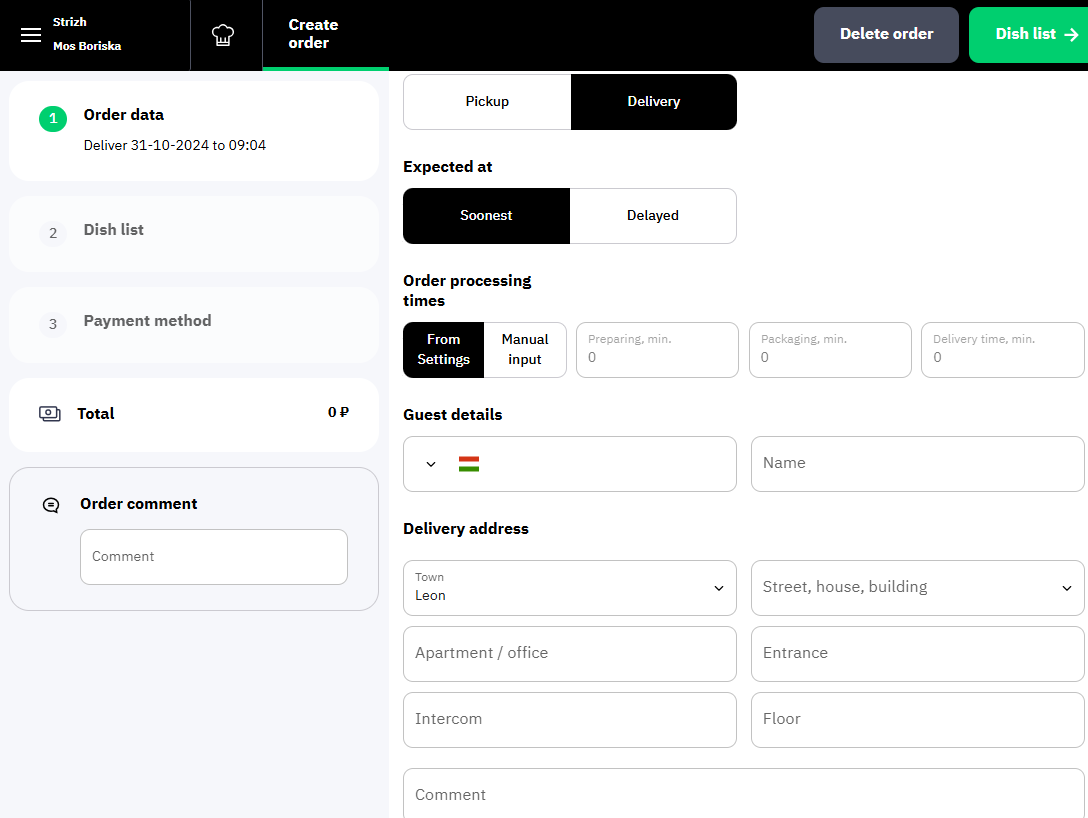
- Method of order delivery:
- To continue working with the order, click on the Order Contents button
Order Contents
Add dishes to your order:
- In the window that opens, click Add dish.
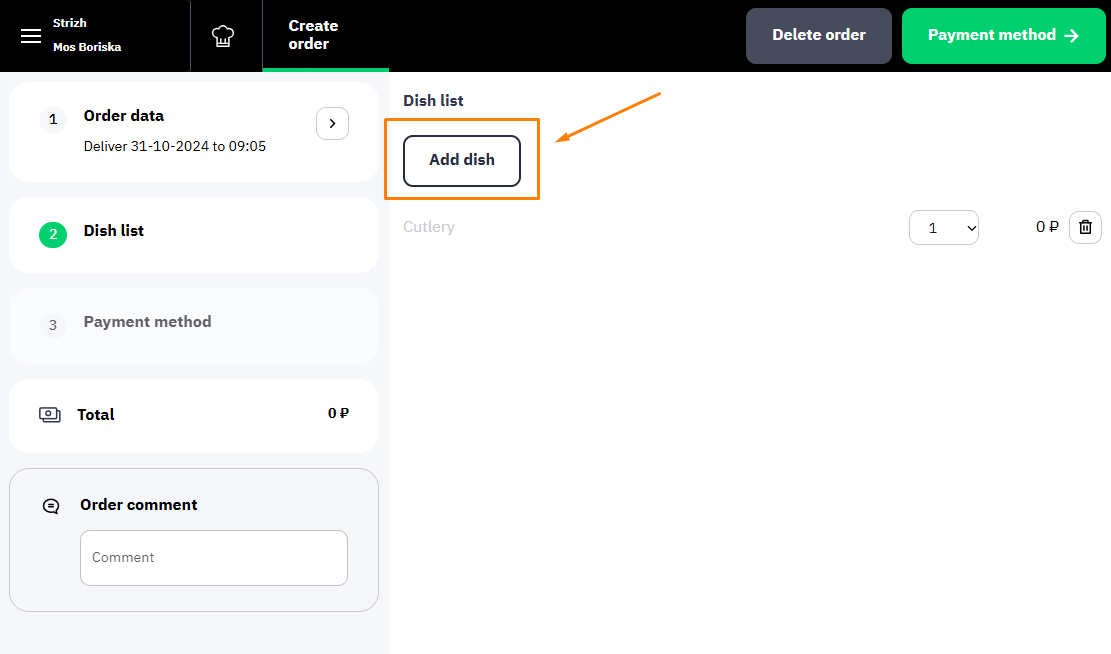
A tab with a menu will open. - Start typing the name of the dish in the search bar or select the dish through the group.
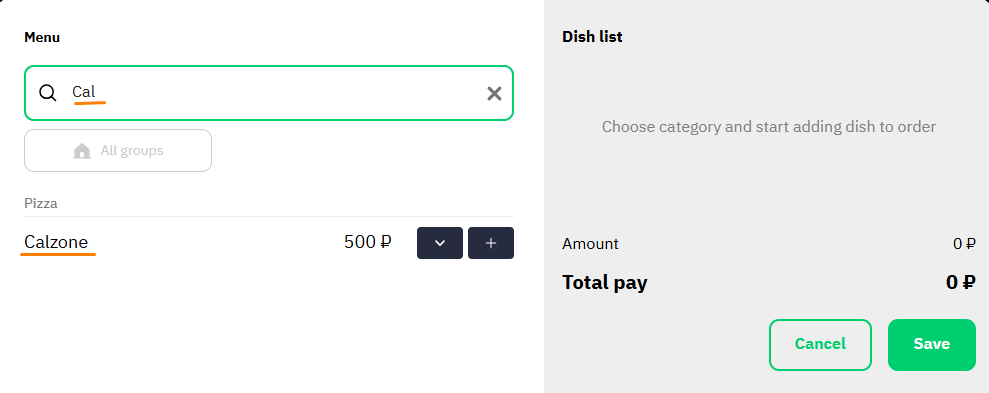
- Simple dishes are added by pressing the plus button
 Select dishes on the left side of the window, the entire selection will be displayed on the right.
Select dishes on the left side of the window, the entire selection will be displayed on the right.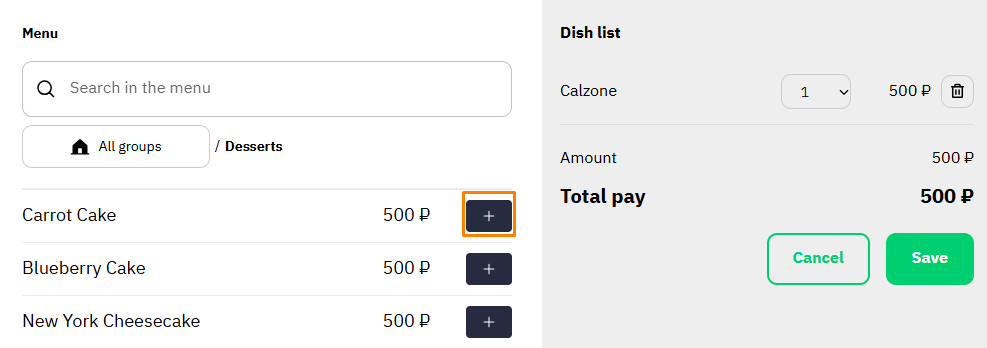
- Complex dishes that require a modifier or combo dish are revealed by pressing the down button

If you don't need a modifier, add the dish to the order using the plus button
If you need to add one modifier, select it and then click the Add to order button.
If you need to add several modifiers, select the ones you need and then use the plus and minus buttons to adjust the quantity. Then click the Add to order button
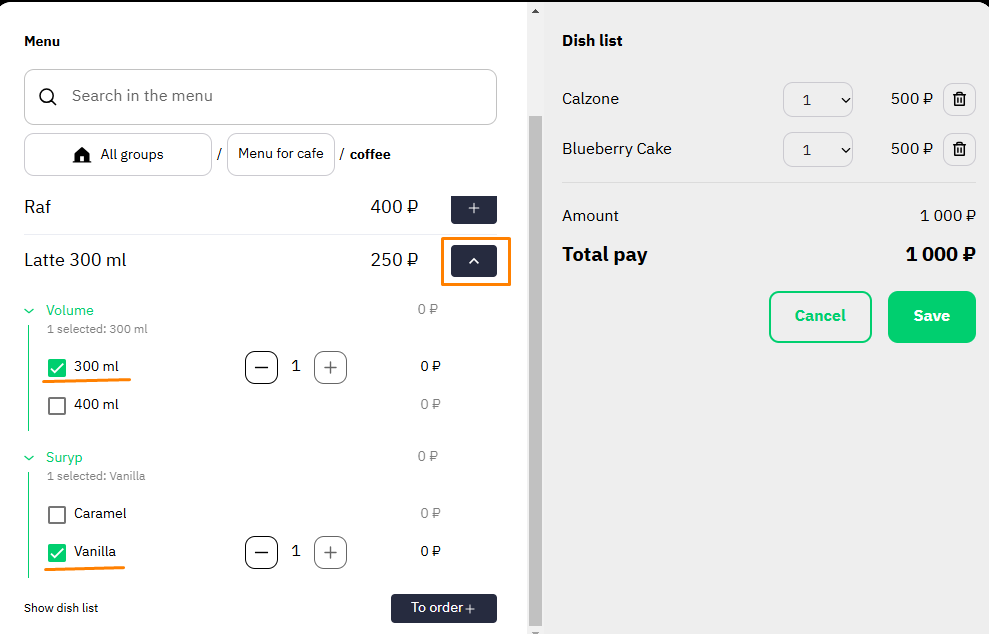
- To increase the number of servings, select the desired value from the list in the right part of the window.
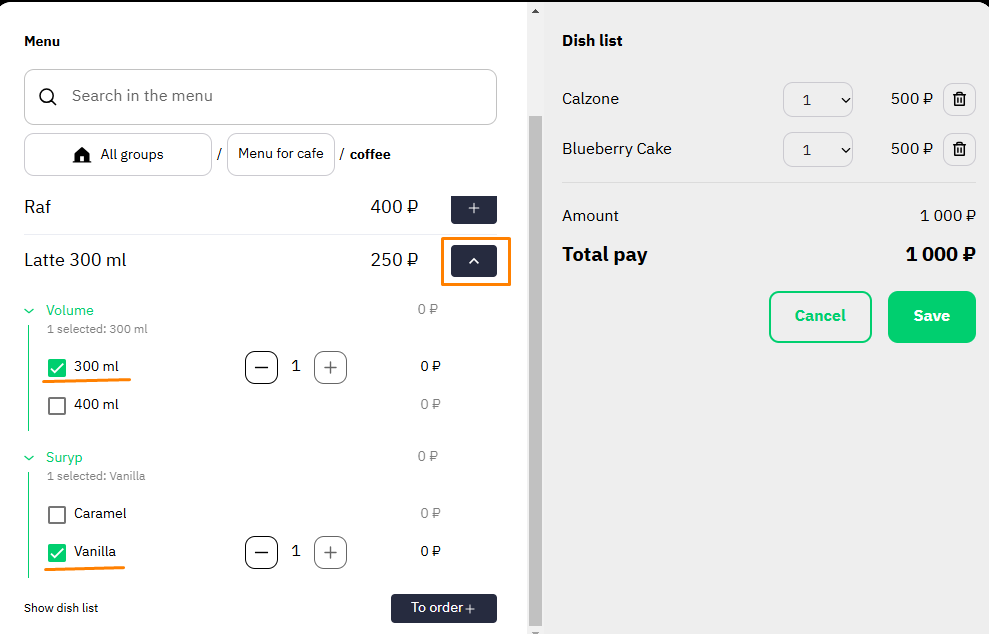
- If a dish has been added by mistake, click on the trash can icon
 to remove it from the order. You can also change the number of servings or delete a dish on the tab:
to remove it from the order. You can also change the number of servings or delete a dish on the tab: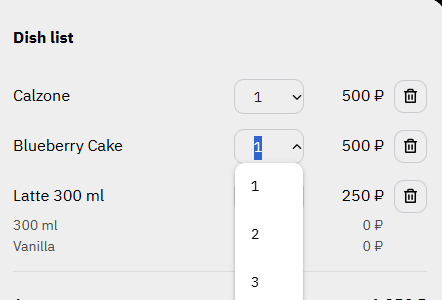
- Simple dishes are added by pressing the plus button
- Click Save to confirm your selection.
If all dishes were selected incorrectly, click the Cancel button. - If necessary, leave a comment on the order.
- Once you have completed selecting your dishes and are ready to proceed to the next step, click Payment Method.
Payment method
On this tab, select the appropriate payment option for your order - cash or card.
To calculate change when paying in cash, enter the amount in the Change for field.
- If the Cash register discounts setting is enabled, select the desired discount in the Additional discounts field. To use manual discounts, create them in r_keeper 7 in advance, and then specify the necessary parameters in the establishment settings. You can select one or more discounts.
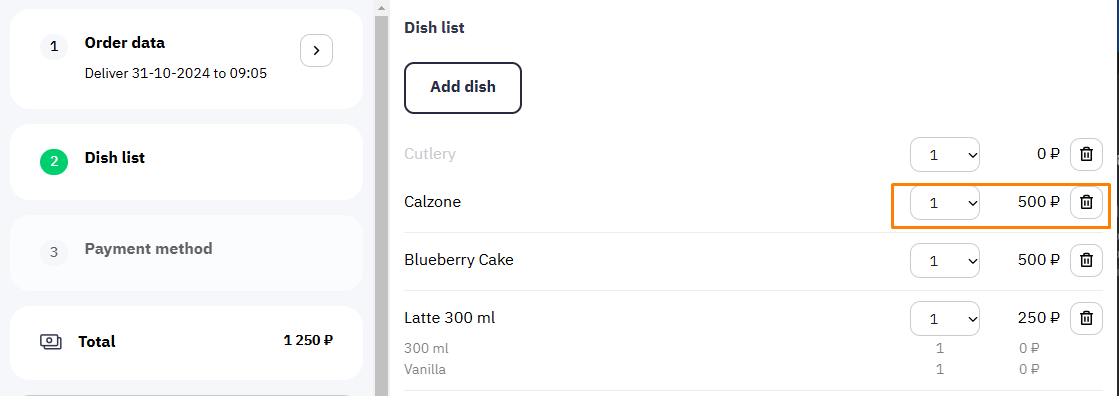
The system will automatically recalculate the final amount. If you need to send the guest an electronic receipt, please enter their email in the Send receipt by email field.
Sending to email has priority. If it is set, the phone is ignored.
If you need to send an electronic receipt by phone number, you should not fill in the email, only the phone number.- To finish creating your order, click the Create Order button.
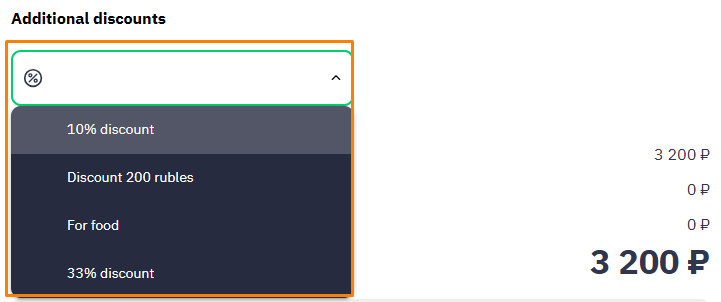
The order has been created in the system and will be displayed in one of the list groups, according to the establishment's work settings.