Setting up integration
Introduction
The website builder allows you to integrate r_k Delivery on your website running on Tilda. With this integration, you can set up either one website for a chain of restaurants or several websites for different establishments.
To create a website you need:
- Have access to the r_k Delivery system
- Purchase licenses for R-Keeper Delivery_API module and R-Keeper Delivery Site White Label module.
Before using the website builder in r_k Delivery, make sure you have the following pre-settings:
- A website based on Tilda has been created
- A domain has been set up
- Redirection has been set up
- Pages have been created
- Template has been edited
- The establishment in r_k Delivery has been set up correctly
- A menu for delivery has been set up.
If everything is set up, you can start working with the website builder.
Creating an integration
To connect a delivery site based on a Tilda template:
- Login to r_k Office
- Go to the r_k Delivery admin panel
- Go to the menu Integrations > Website Builder
- Click on the Add Site button
If you have previously added a site through the establishment settings, your integration will be displayed on this page. - Fill in the Main Settings block:
- Site Status: indicate whether the site is up or down
- E-mail: provide contact email
- Menu: Select the menu view configured for the delivery site
- Domain: Enter the domain of your website on Tilda.
Please note: fields can only be filled in if the site status is Working.
- Fill in the Establishments block: select the establishment for which the delivery site was created.
If you want to set up one site for a network of establishments, then select several establishments at once
After the guest specifies the delivery address, the menu of the nearest establishment will become available on the website.
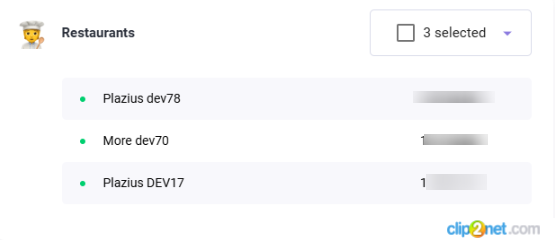
If you want to set up different sites for different establishments, then select one establishment. For the second, you need to make a separate integration.
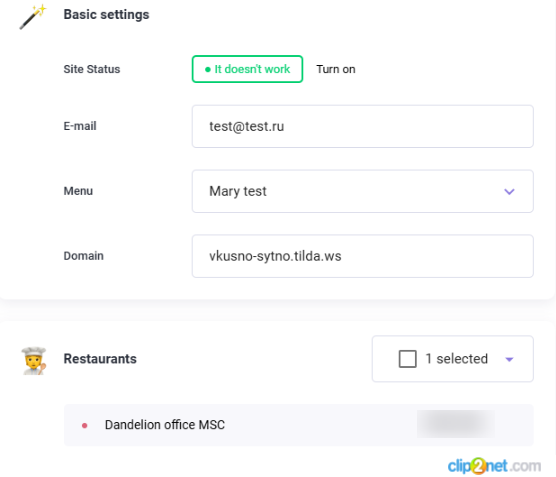
- Fill in the Payment Method block:
- Card to courier: enable this payment method if your couriers can accept card payments
- Cash: Enable this payment method if guests can pay for their orders in cash.
- Online payment: choose this option if you want guests to be able to pay for their orders online.
To implement this payment method, you need to set up online acquiring. Read more about this in the article Setting up online payment.
You can choose one or several payment methods.
- If all fields are filled in correctly, the Generate button will become active in the HTML code for the HEAD block. Click it to have the system generate the HTML code.

- After a few seconds, a window with HTML code will appear in this window. Click the Copy button.
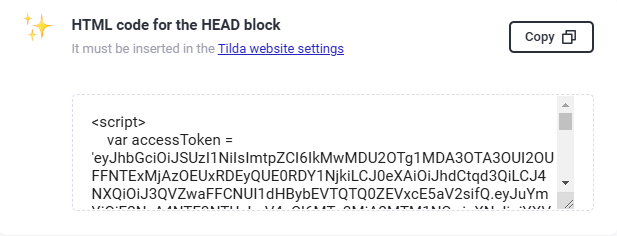
- Click the Create Integration button.
Done. The integration on the r_k Delivery side is created and saved. A page with all created integrations will open.
Please note: if the site on Tilda is unavailable, for example, the plan is not paid, then the integration in the general list will be displayed as Not working.
Settings on the Tilda side
Once the integration is created, go to Tilda to complete the setup.
- Go to the My Sites tab and click on the name of your project
- On the page that opens, click Site Setup

- Go to the More menu item
- Find the block of HTML code to insert inside HEAD and click the Edit Code button
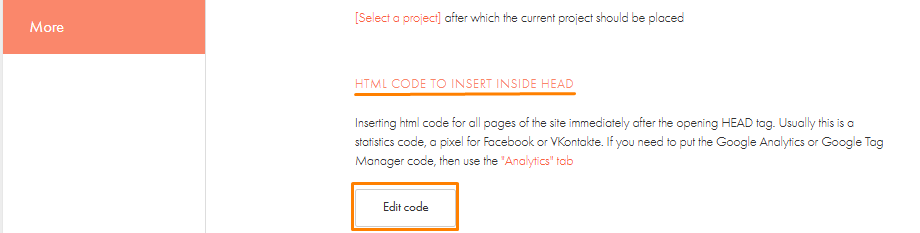
- In the opened tab, paste the previously copied HTML code into the Insert code in Head field and click the Save button
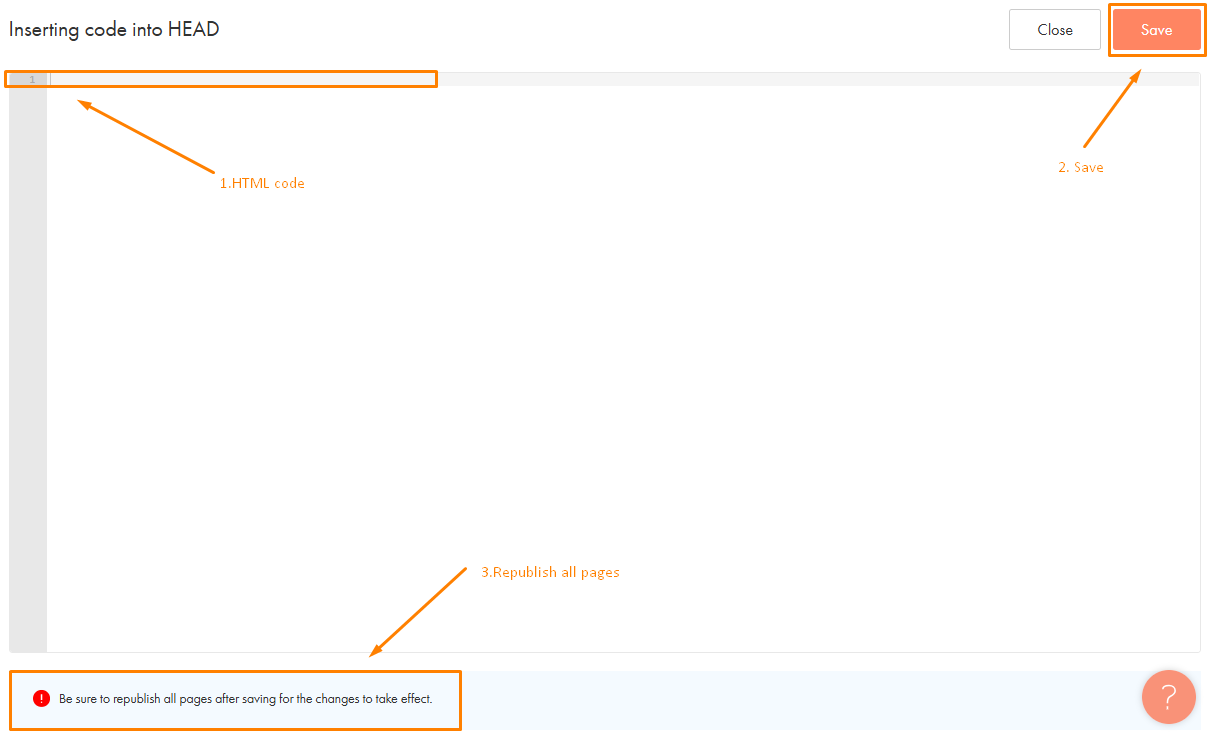
A message will appear in the lower right corner that the code was saved successfully. To apply the changes, you need to republish the pages. To do this, go back to your restaurant tab and click the Publish All Pages button
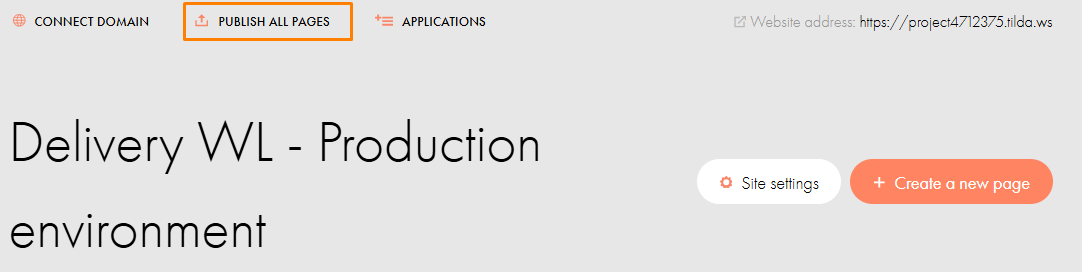
After this, a window will appear indicating successful publication.
The website for delivery from your establishment is ready.