Working with an order.
To work with an order, go to the order card.
At the bottom of the screen there will be an order status button. It can be either grey – the order is not ready yet, or green – if the order is already with the courier.
The button is active if it is colored green.
Order statuses can be as follows:
- The order is not ready yet: the courier does not need to take any action yet.

This button corresponds to one of the order statuses in the establishment's interface:- Accepted at the restaurant
- Sent to the kitchen
- Cooking.
The button is inactive.
- Accepted at the restaurant
- Pick up the order: the courier can pick up the order. The button is active.

If the establishment has an electronic queue (QMS), KDS and WSA configured, the electronic queue number will be displayed under the order number.
Corresponds to the statuses in the establishment interface:- Packing the order
- Packed.
To pick up your order, swipe the button to the right. The button will change to the Paid and Delivered button. In the establishment's interface, the order will change to the Picked up by the courier status.
If the Picked up by the courier status is not configured in the administrative panel, the Order en route status will appear in the establishment’s interface.
If both statuses are not set up — Picked up by the courier and Order en route, then in the establishment’s interface the order remains in the Packed status, while in the application the courier has access to the Paid and delivered button.
- Paid and delivered: the courier must accept payment for the order and deliver the order to the guest. If the Check courier location option is enabled in the application settings in the admin panel,

The courier can use the button if he is closer than the specified distance from the order delivery address, as in the example from the screenshot – closer than 500 meters.
Corresponds to the status in the establishment's interface Picked up by the courier.
To complete your order, swipe the button to the right. - Delivered: if the order has already been paid. The status is active if the courier has the right to close the order disabled.

Corresponds to the status in the establishment's interface: En route.
Complete your order by swiping the button to the right.
For more information about status settings and their meaning, read the article Order statuses.
Change payment method
Starting with version 1.1.0 (54) of the app, couriers can change the payment method via the app. If a guest decides to pay, for example, not by card, but in cash, the courier no longer needs to call the manager to change the payment method, he can do it himself. Enable the setting in the admin panel.
To change the payment method:
- Go to the order card
- Click on the Payment Method box
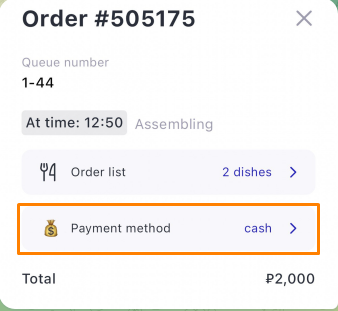
- A window with available payment methods will pop up below. Select the desired one.
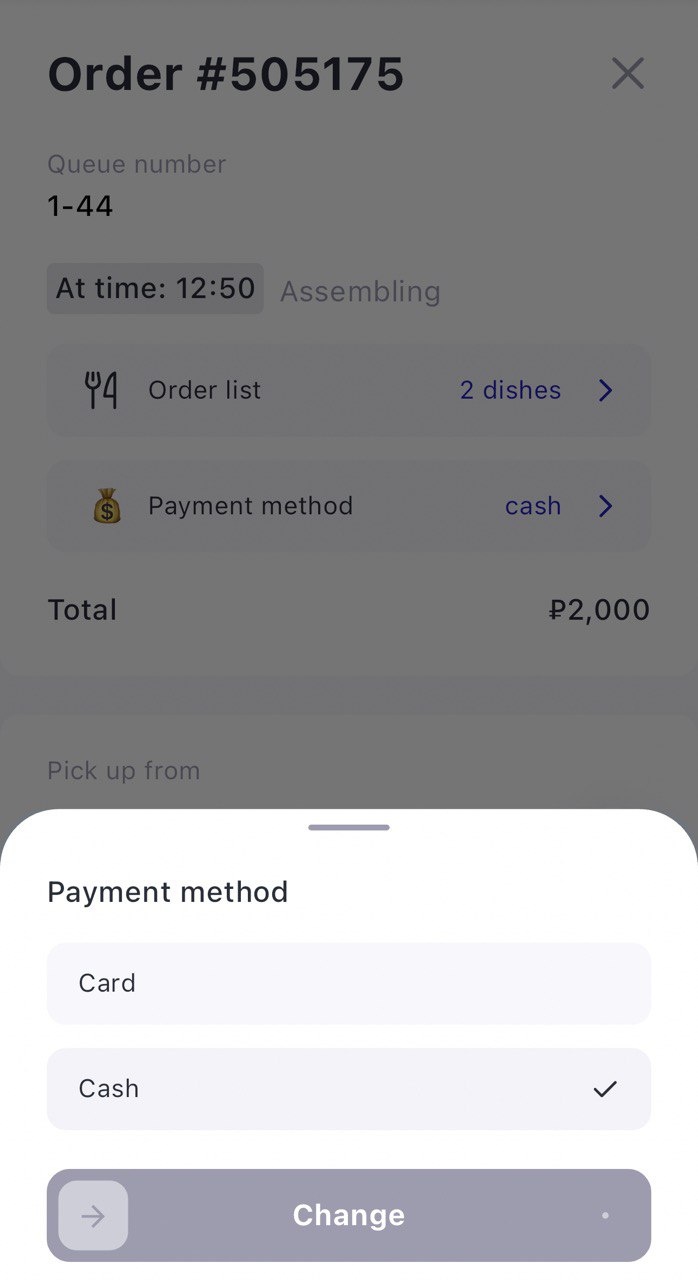
- Close the order.
Switching orders
If you have many assigned orders, you can switch from order to order without leaving the card. To do this, scroll the order number carousel at the top of the screen and select the desired one: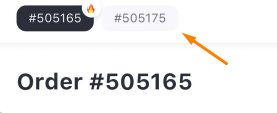
Search for order
If necessary, you can find the order by number or delivery address. To do this:
- Click on the search bar
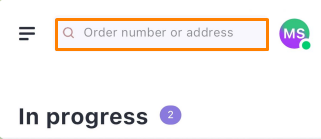
- Enter your order number or address
- As you enter characters, the application will filter all available orders:
- Processsing, if there are any
- Completed
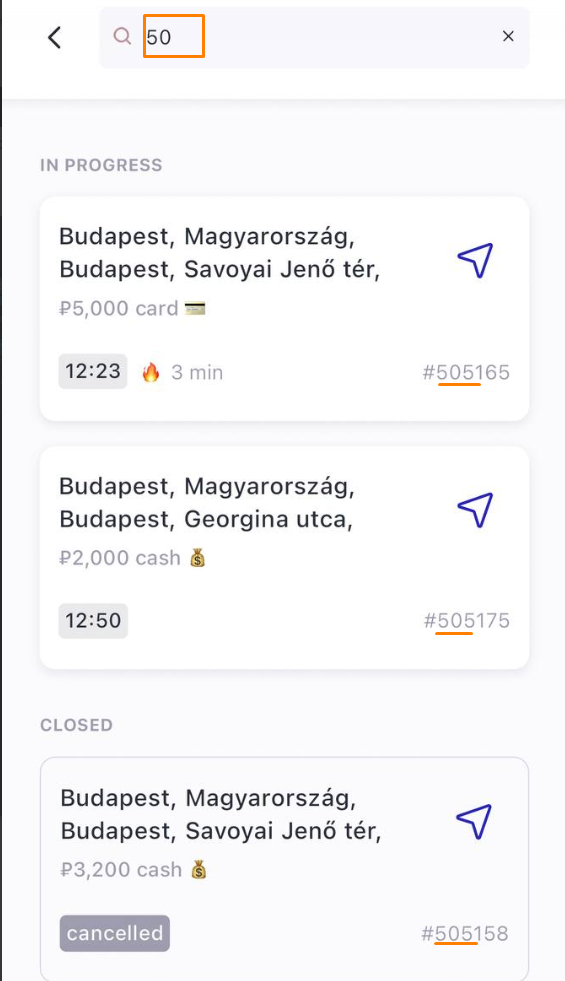
If there are several orders with a similar address or number start, the application will sort the search in descending order: from the most recent order to the oldest.