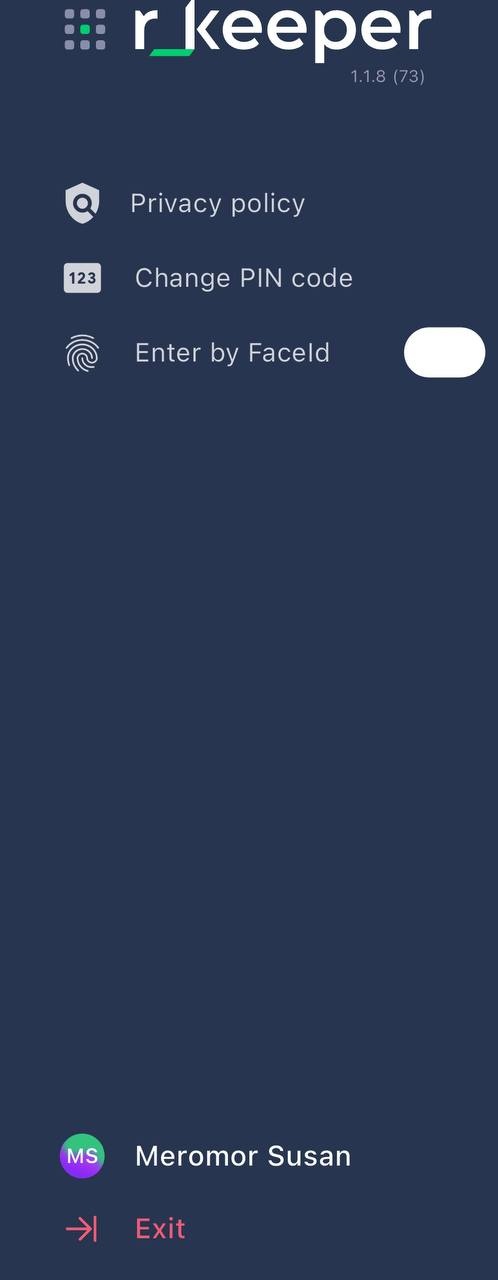Launching the application
Presets
To work in the application, you need to make preliminary settings:
- Create a courier. The employee will enter the application using the phone number and password entered during creation.
- For the application to work correctly, activate the required order statuses. To do this:
- Log in to the r_keeper Delivery admin panel
- In the menu, go to the Order Statuses section
- Activate the statuses Picked up (by the courier) or En route.
Activate both statuses if necessary - Click the Save button.
- Set up the application
- Purchase licenses for R-Keeper module Delivery_CourierApp software. One license per application user. License type: subscription. Subscriptions for 1 and 12 months are available.
- Install the free CourierApp app labeled r_keeper using Play Market or App Store.
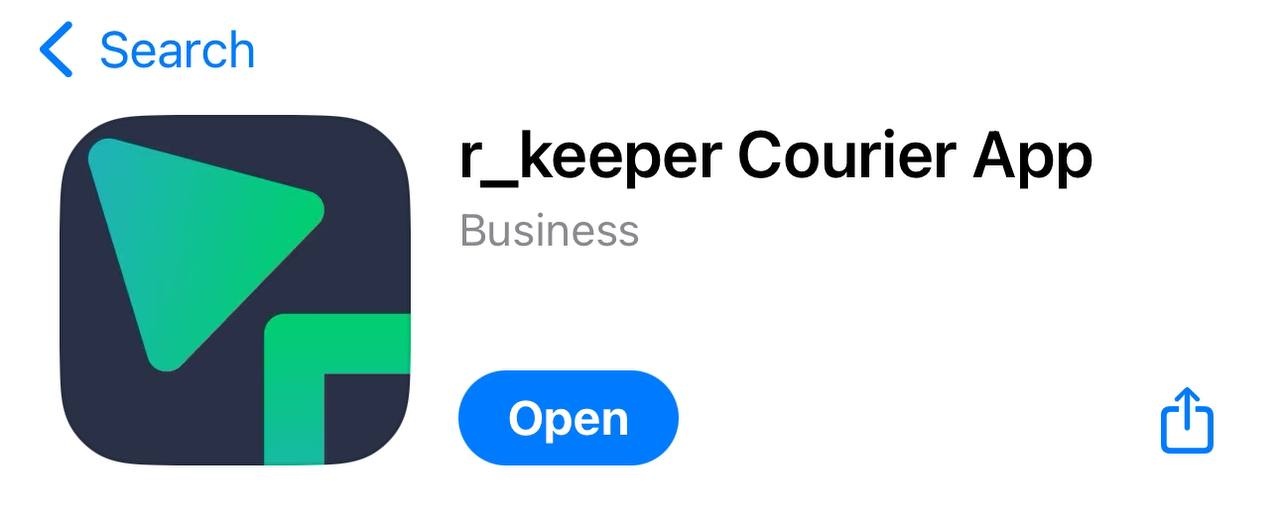
Setting up the application
You can customize the application at your discretion. All settings must be made in the r_keeper Delivery admin panel.
The courier accepts payment for orders
If you want the courier to accept payment for orders, you need to set up currency settings. To do this:
- Go to menu Couriers / Application settings > Application settings
- In the r_keeper Currencies section, select the currency GUID from the drop-down list for card and cash payments by courier
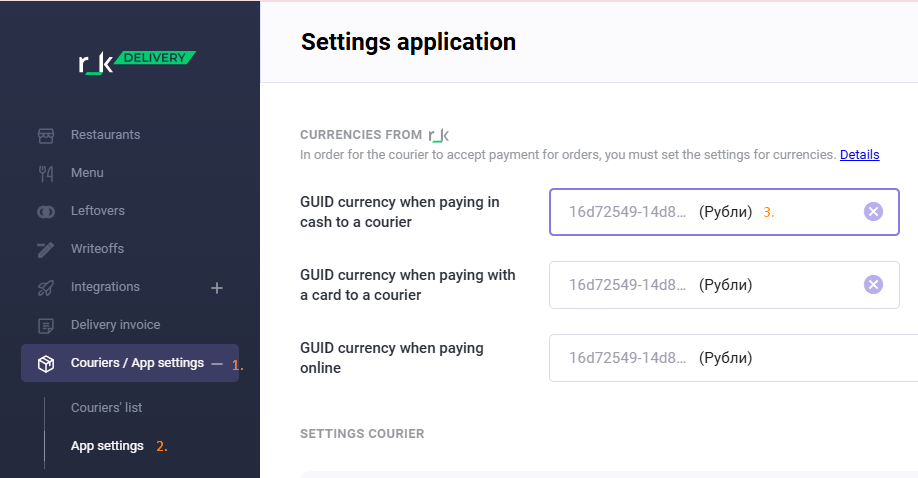
- Save the changes.
Customize the currency icon in the app:
- In the r_k Delivery admin panel, go to the Settings menu
- In the window that opens, select the desired value in the Currency sign field.
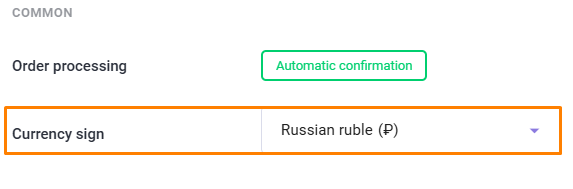
- Save the changes.
The setting will be corporation-wide and will be visible in the CourierApp.
Self-assignment of an order by a courier
If you want couriers to be able to assign available orders to themselves, enable the corresponding setting. To do this:
- Go to menu Couriers / Application settings > Application settings
- Activate Allow self-assignment of an order by a courier setting
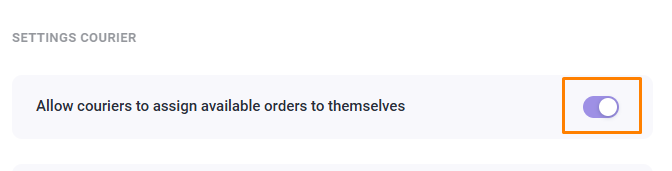
- Click the Save button.
Couriers will now be able to pick up available orders. Read more in the article Application Interface.
Prohibition of payment to a courier
If you need to prohibit the courier from accepting payment:
- Go to menu Couriers / Application settings > Application settings
- Disable the Allow payment to courier setting.
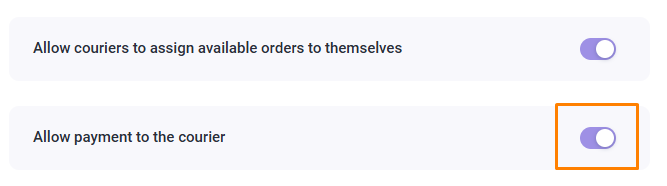
By default, payment to the courier is allowed.
If the setting is deactivated, an additional order status appears: Delivered.
In this case, after handing over the order to the guest, the courier changes the order to the Delivered status.
The courier must do the following:
- Arrive at the restaurant and hand over cash to the manager
- The restaurant delivery manager completes the order in one of the following ways:
- In the establishment's interface, pay with the required currency using Pay. A receipt is printed. Then, using the Completed button, the manager closes the order.
- At the cash register, goes to the order from delivery, pays with the required currency and closes the order. A receipt is printed. The order in r_k Delivery is closed by an event from the cash register. For this method, the setting for automatic order closing in r_k Delivery by an event from the cash register must be enabled.
Done, order closed.
Change payment method
Starting with version 1.0.11 of the application, couriers can change the payment method for orders through the application. This is convenient if the guest decides to pay, for example, not by card, but in cash. In this case, the courier will not need to call the manager to change the payment method, since the courier can do it himself.
To enable the setting:
- Go to menu Couriers / Application settings > Application settings
- Activate the setting Allow couriers to change the order payment method
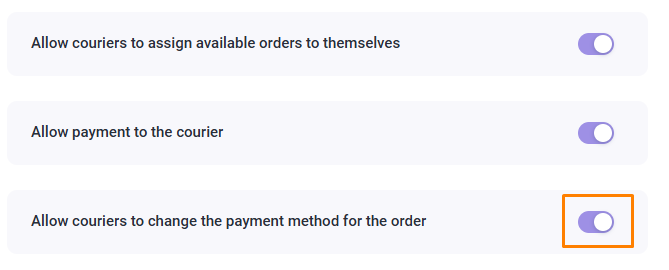
- Click the Save button.
The setting will apply to the entire corporation and will be displayed in the CourierApp. For more information, see the article Working with an order.
Location tracking
If you want to track the location of the courier after he completes the order, turn on the switch. To do this:
- Go to menu Couriers / Application settings > Application settings
- In the Courier Settings section, enable the switch for the parameter Check Courier Location upon Order Completion.
- Specify the distance in the field Maximum distance in meters from the current location of the courier to the guest's address point to complete the order
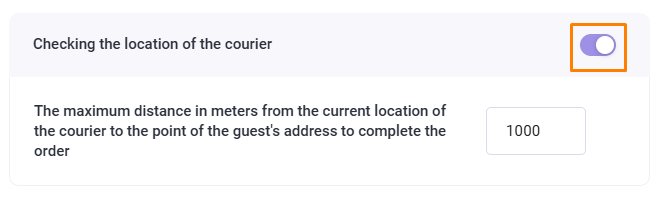
- Save the changes.
Track couriers on the map using the Couriers on the map functionality.
Launching the application
All steps in the application are performed only by an employee with the Courier role.
- Launch the CourierApp on your mobile device
- Enter your phone number to log in.
After entering, click on the Continue button that appears.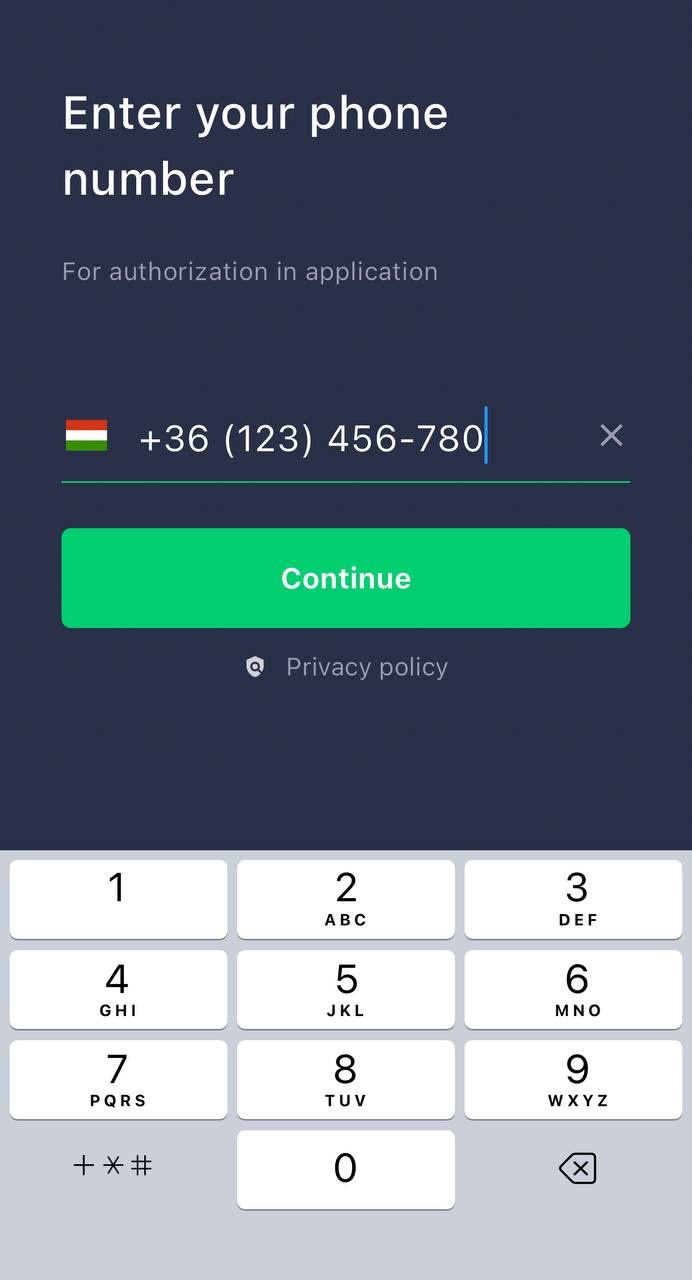
- Enter the password that was set for you earlier. After entering, click on the Continue button that appears.
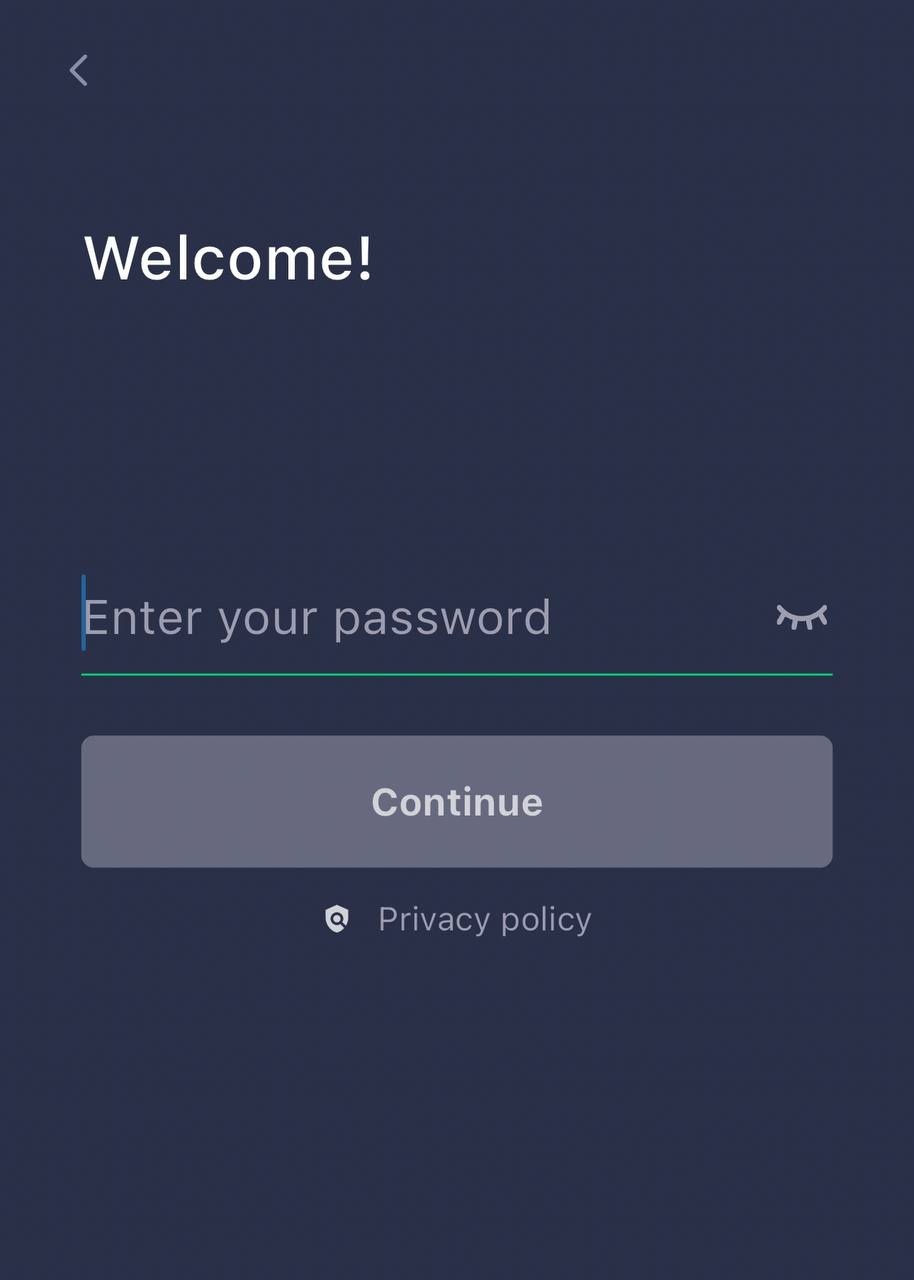
- Create a 4-digit code that will be used to further log into the application and enter it twice:
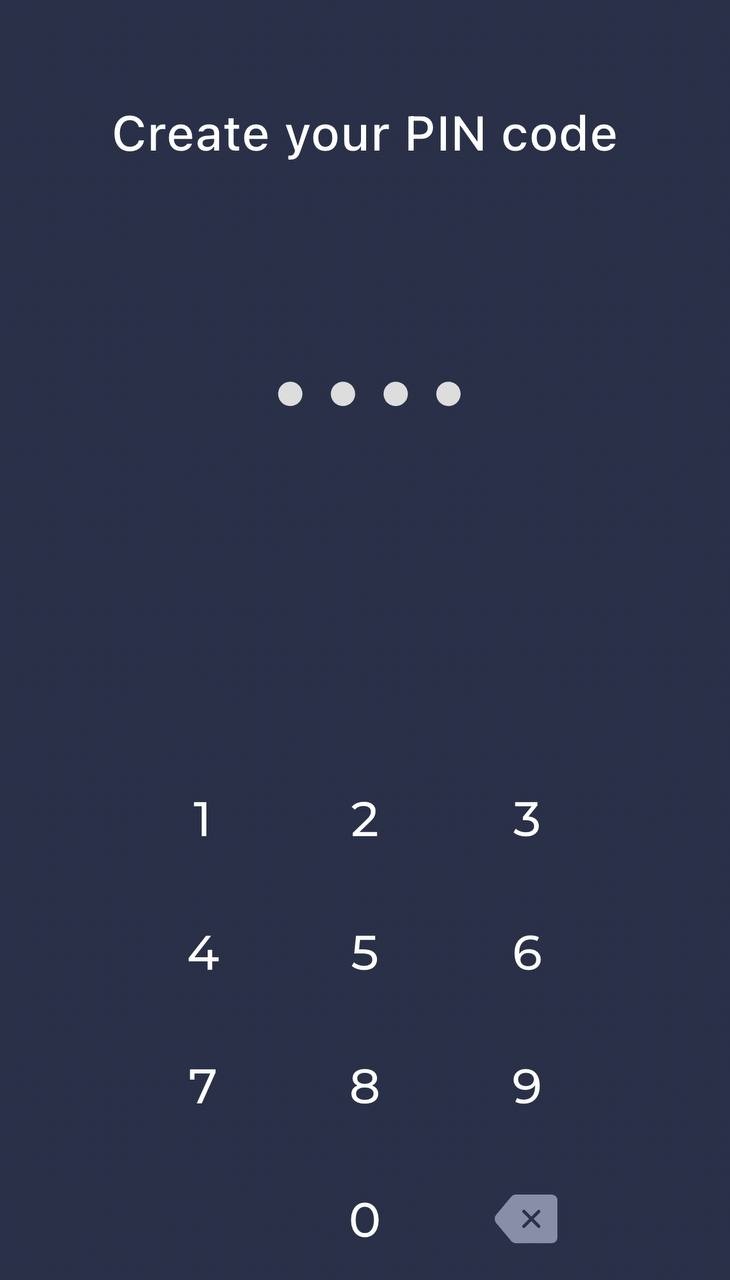

- If your device supports fingerprint or Face ID identification, the app will prompt you to set them up:
- Tap the Turn On button to set up fingerprint or Face ID identification
- Click No thanks if you want to sign in using the code you set.
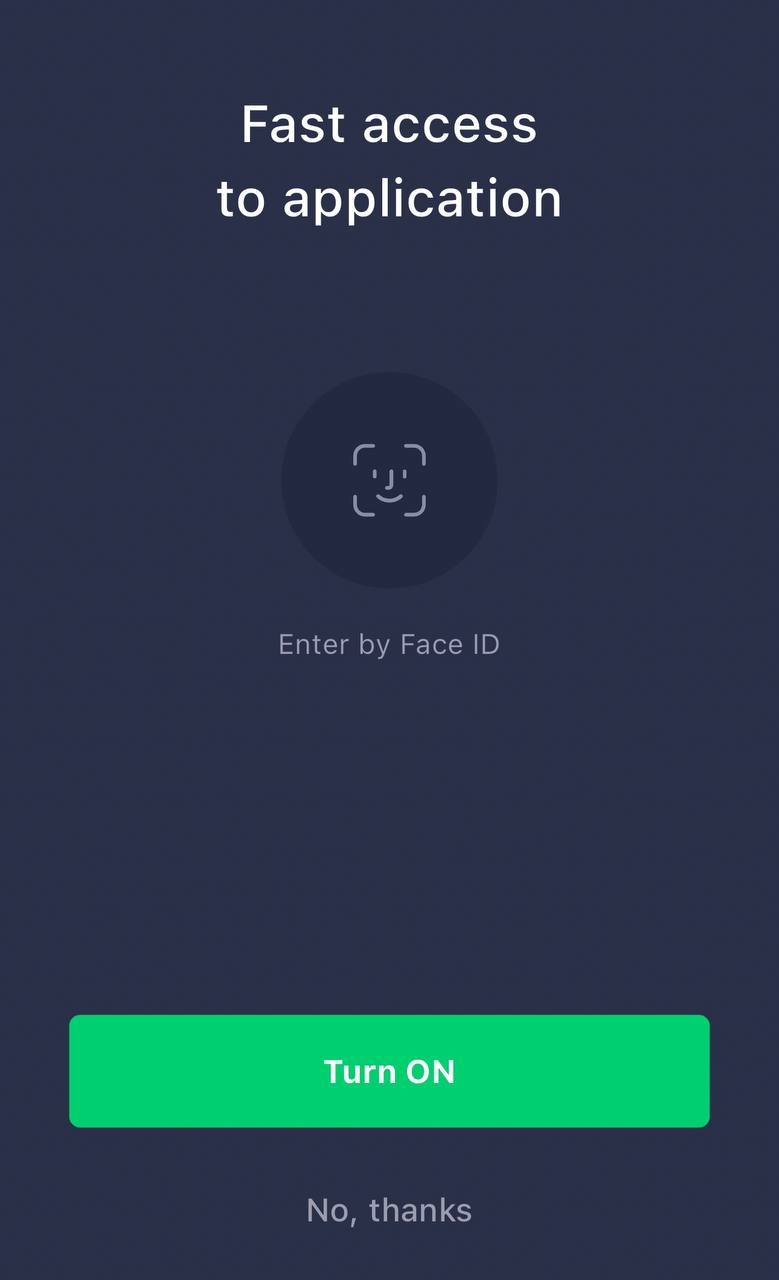
- For the application to work, you need to enable geolocation. If it is disabled on your device, click the Allow button on the application screen that appears.
For the application to work correctly, allow geolocation in any mode - Authorization completed successfully.
If everything is set up correctly, you will be taken to the orders page. When you call up the side menu, your first and last name will be listed at the bottom, as well as a Logout button.