Creating an order in the call center
Introduction
Create a delivery order through the call center in three steps:
- Enter guest information
- Select order contents
- Specify the discount and payment method.
To create an order:
- Log in to the call center. A page with a list of available orders will open
- In the upper right corner, click on the Order button to start creating an order

- The order card will open
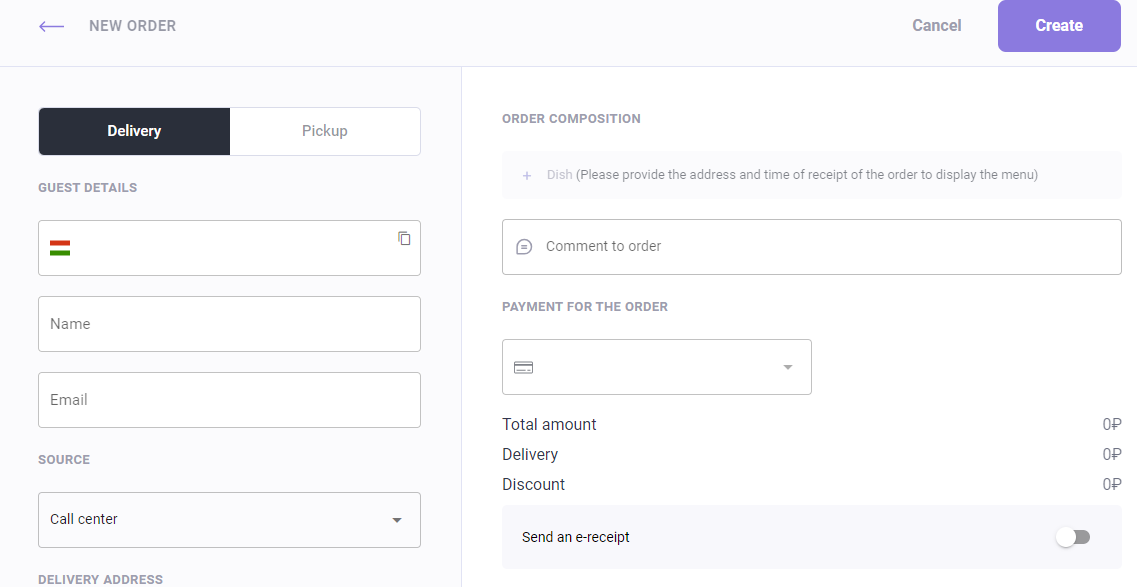
- Fill in the order details
- Save the order.
Done, the order is created. Let's look at the process of filling in the data in more detail.
Order details
Start creating an order:
- Click on the Order button to open the order card
- Specify the method of receiving the order:
- Delivery — in this case, delivery address fields will appear that need to be filled in
- Pickup
- Enter guest details:
- Phone number is a required field. When entering the number, the system will find the guest if he/she made an order, or create a new guest card.
- Name. If the guest made an order at the establishment before, the field will be filled in automatically
- Enter email if necessary
- If the Delivery was selected as a method for receiving the order, select an address from those offered or specify a new one. For information on setting up a list of available cities, see the Delivery area article.
If necessary, add a comment to the address, for example, if the bell does not work. - Please specify delivery time:
- ASAP - The order must be delivered within the specified time
- By the time - select the time by which the order should be issued to the guest. It cannot be less than 30 minutes from the time the order was created.
- Select the establishment from which the courier should pick up the order.
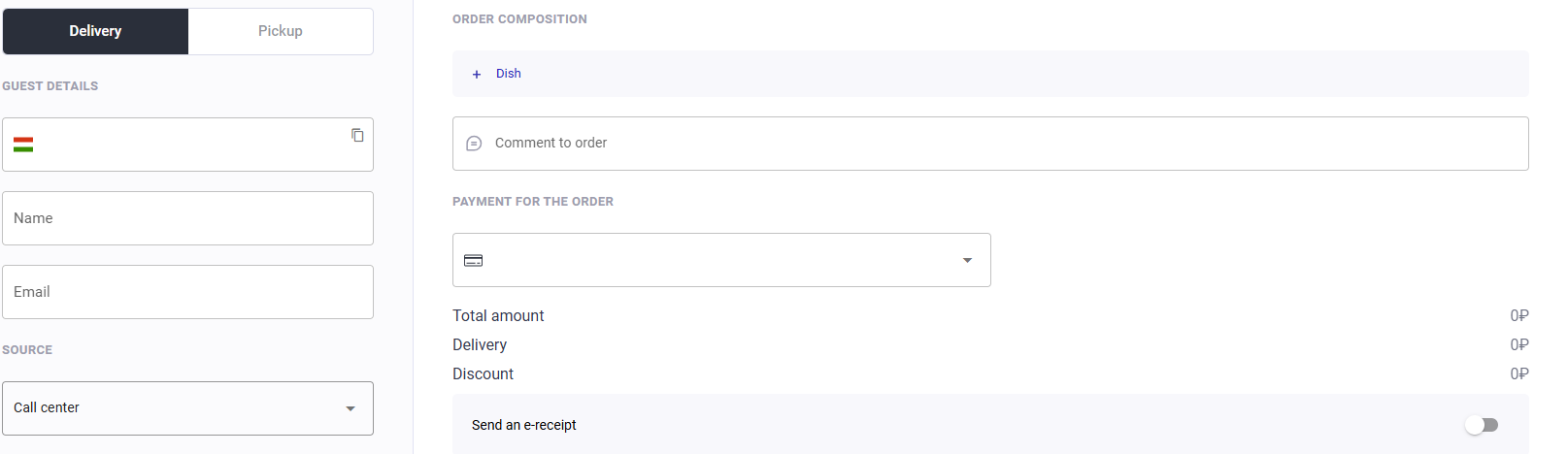
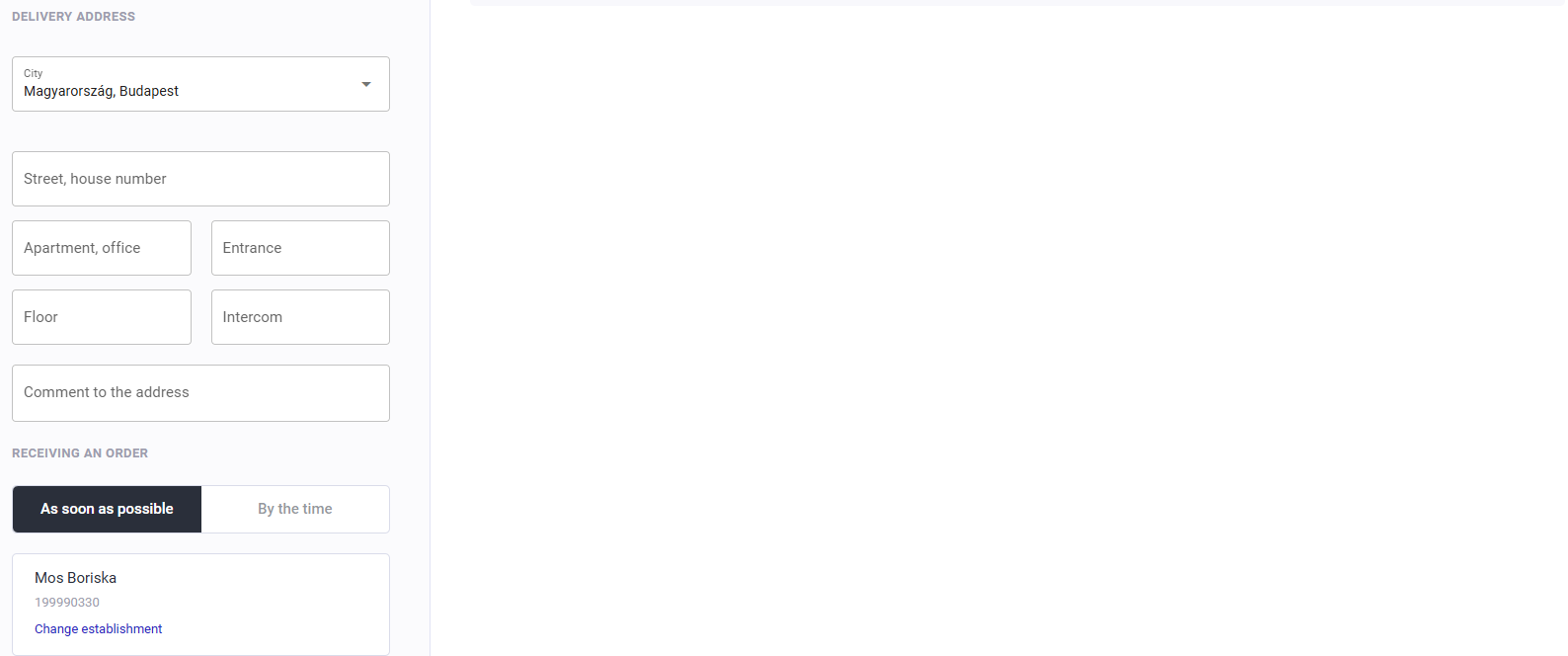
Now you need to specify the order contents.
After saving the order, the guest will have their own card in the guest list. When creating a new order, the system will load the name and delivery address automatically after entering the phone number.
Order contents
The order contents are the dishes that the guest orders in the restaurant. To fill it in:
- Click on the Dish button
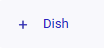
- A menu will open with dishes available for delivery. Start typing the name of the dish in the search bar or select the dish via the group
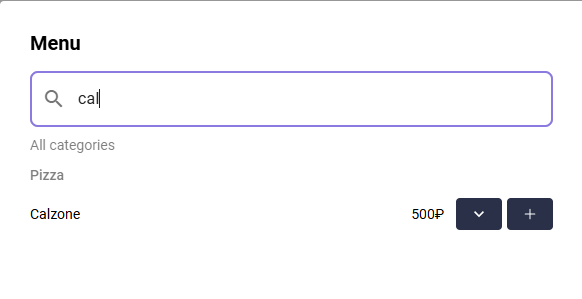
- If the dish is simple or does not require adding modifiers, then add the dish using the plus button

- If the dish is complex, for example, with modifiers or a combo dish, click on the list expansion button
 Additional properties of the dish will appear.
Additional properties of the dish will appear.- If you need to add one modifier, select it and then click the Add to order button.
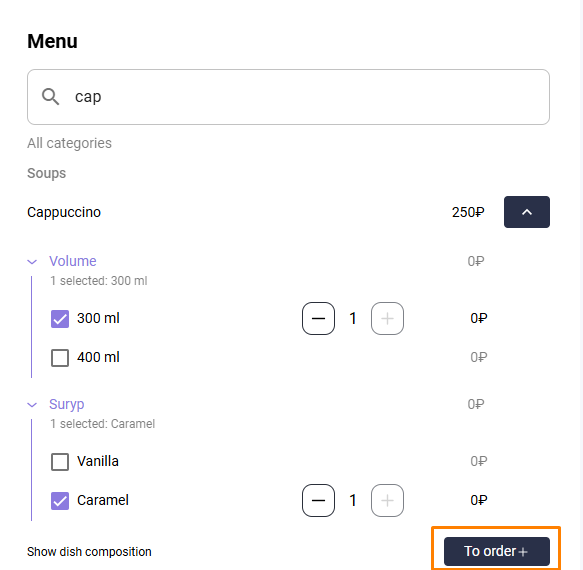
- If you need to add several modifiers, select the ones you need, then use the plus and minus buttons to adjust the quantity. Then click the Add to order button.
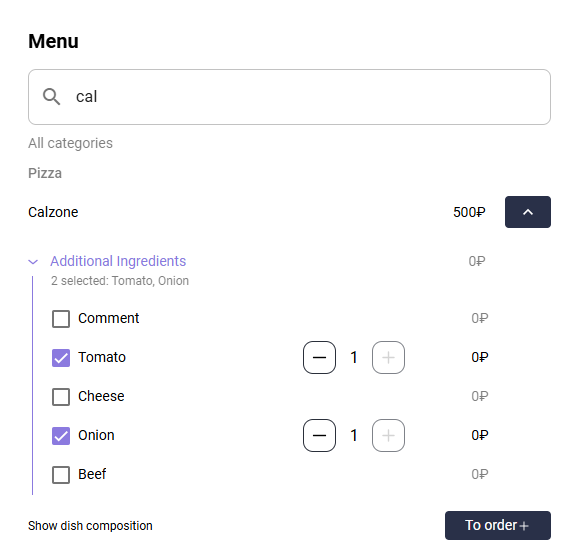
- If you need to add one modifier, select it and then click the Add to order button.
- If the dish is simple or does not require adding modifiers, then add the dish using the plus button
- After adding dishes, check the correctness of the order contents - all added dishes will be displayed on the right. There you can also change the number of dishes or delete them. To change the number of dishes - click on the number and select the desired one
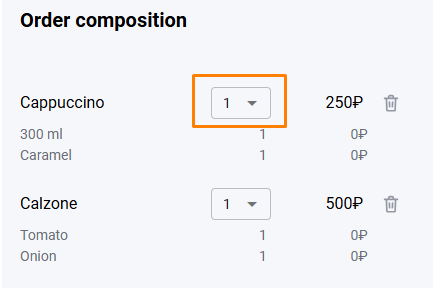
To remove a dish from the order, click the trash button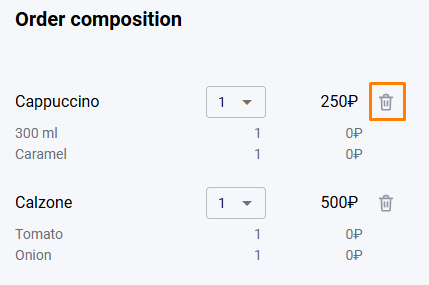
- Click the Save button to save the order contents.
- Specify the number of utensils required by the guest - this field is displayed as the last item in the order.
- If necessary, add a comment to the order.
Done, the dishes are selected. Now you need to choose the payment method for the order, and also apply discounts if necessary.
Select payment method
After completing the order contents, the system will calculate the preliminary cost of the order.
If manual discounts are enabled at the establishment, you must select them. To do this:
- In the Additional Discounts block, click on the Discounts field
- Choose one of the discounts offered
- Wait for the system to process the information and display the discount amount and the total cost of the order. The applied discount will be displayed as a separate line in the total bill
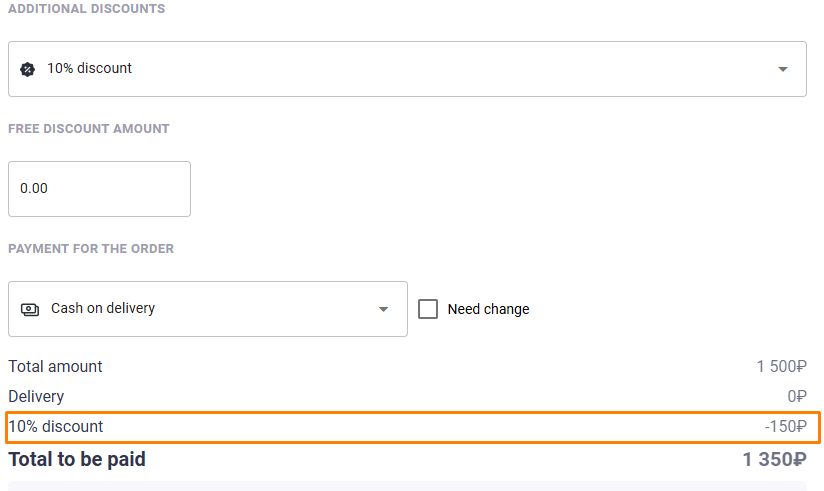
- If you need to replace a discount, click on the discount field and click on the selected discount - this action will reset the applied promotion. Then select the desired discount.
After applying discounts, click on the Order Payment field and select the payment method:
- Bank card
- Cash - when you select this payment method, the Change Needed setting will appear. This setting helps couriers complete orders faster.
If you need to send an electronic receipt to your guest, please enter their email address in the Send an electronic receipt field.
Sending to email has priority. If it is set, the phone is ignored.
If you need to send an electronic receipt by phone number, you should not fill in the email, only the phone number.
Read more about the electronic receipt in the article Electronic receipt.
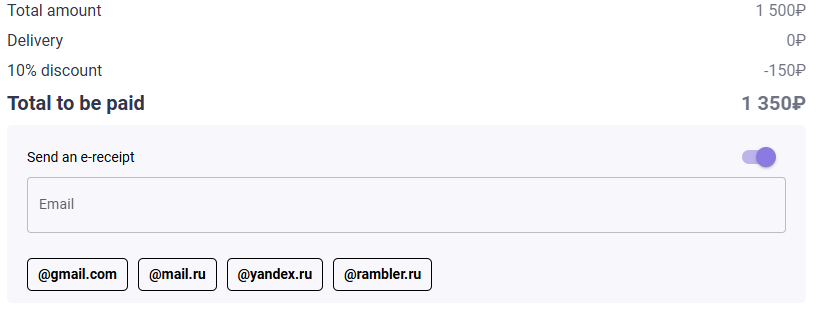
Click the Create button in the upper right corner to save your order.
If the order is successfully created, a notification will appear in the call center interface that the order has been created..
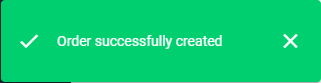
At the same time, the order will be transferred to the establishment's interface, and a notification about the receipt of a new order will appear in the lower left corner of the screen.
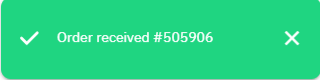
Read more:
- Assigning a courier to an order in a call center
- Order card where you can edit your order.