Order path
Below is a look at the order path from creation to completion with statuses and other parameters.
Not all steps in the system are mandatory. For more information, see the article setting up order statuses.
- Create an order. Its source can be:
- Call center (СС)
To work with a restaurant chain, create a Call Center operator and link it to several establishments.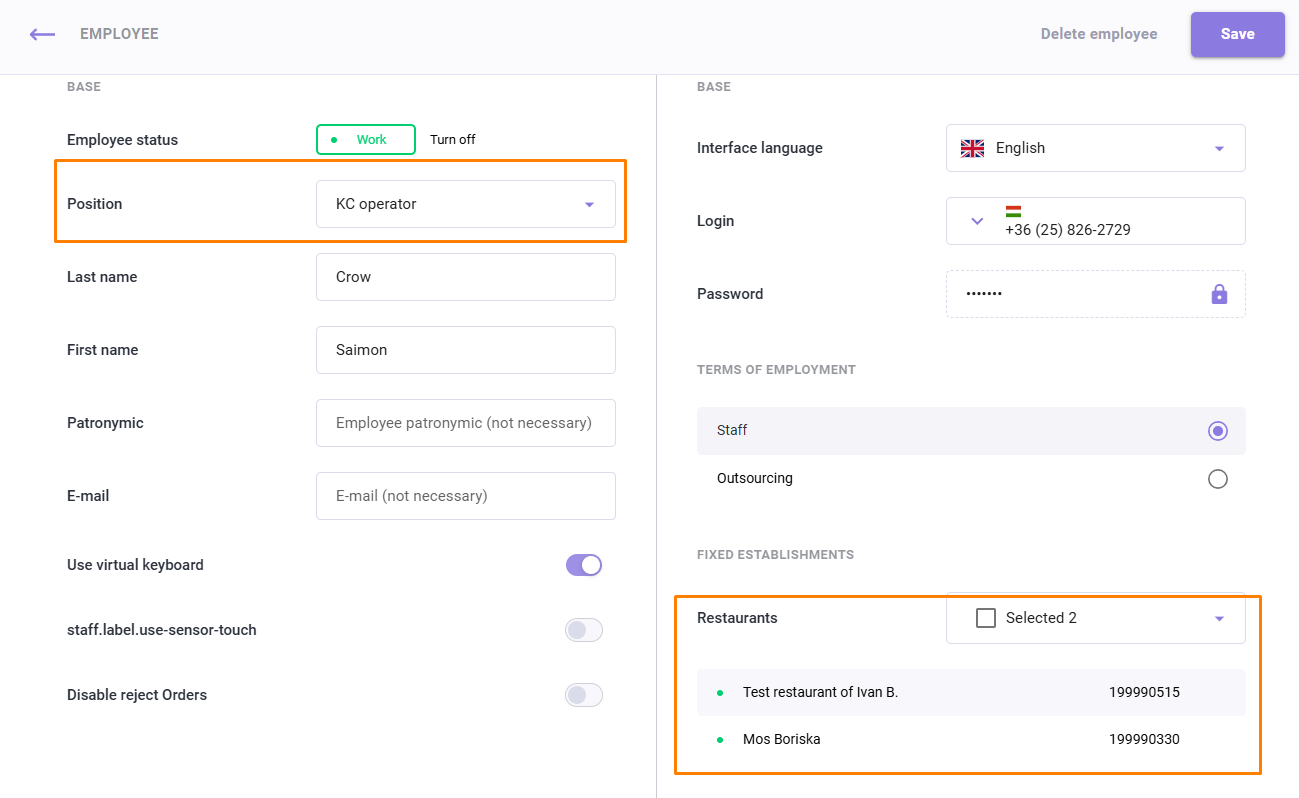
- Establishment via the Establishment Interface. For information on creating an order in the establishment interface, see the article Creating an order.
- Website or application via API.
- Call center (СС)
- Confirm your order.
For confirmation, a restaurant employee:- Contacts the guest
- Checks the correctness of the created order
- Can make an additional sale
- Verifies the guest's intention to purchase the order. Confirmation occurs in the CC or using auto-confirmation rules.
In a chain of establishments, when creating an order in a call center, the operator must select the establishment to which the order is transferred.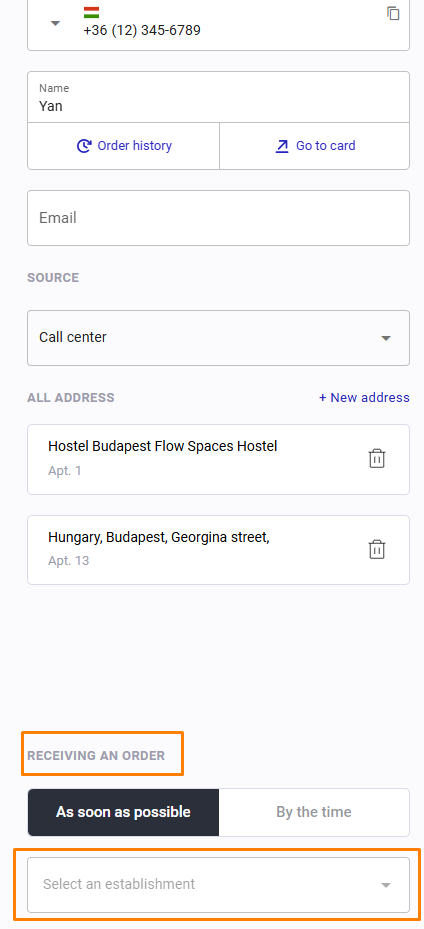
The order will appear in the desired establishment. Read more about creating an order in the call center in a separate article.
- Contacts the guest
- After confirmation, the order is sent to the establishment’s interface.
Accept the order. This can be done:- Manually
- Automatically
- By timer. The settings can be specified in the establishment card.
Before acceptance, the order is displayed in the Pending (awaiting decision) group.
- Manually
- Once accepted, the order will be moved to the group:
- Processing—if the order is for self-pickup
- Courier required—if the order is for delivery by courier.
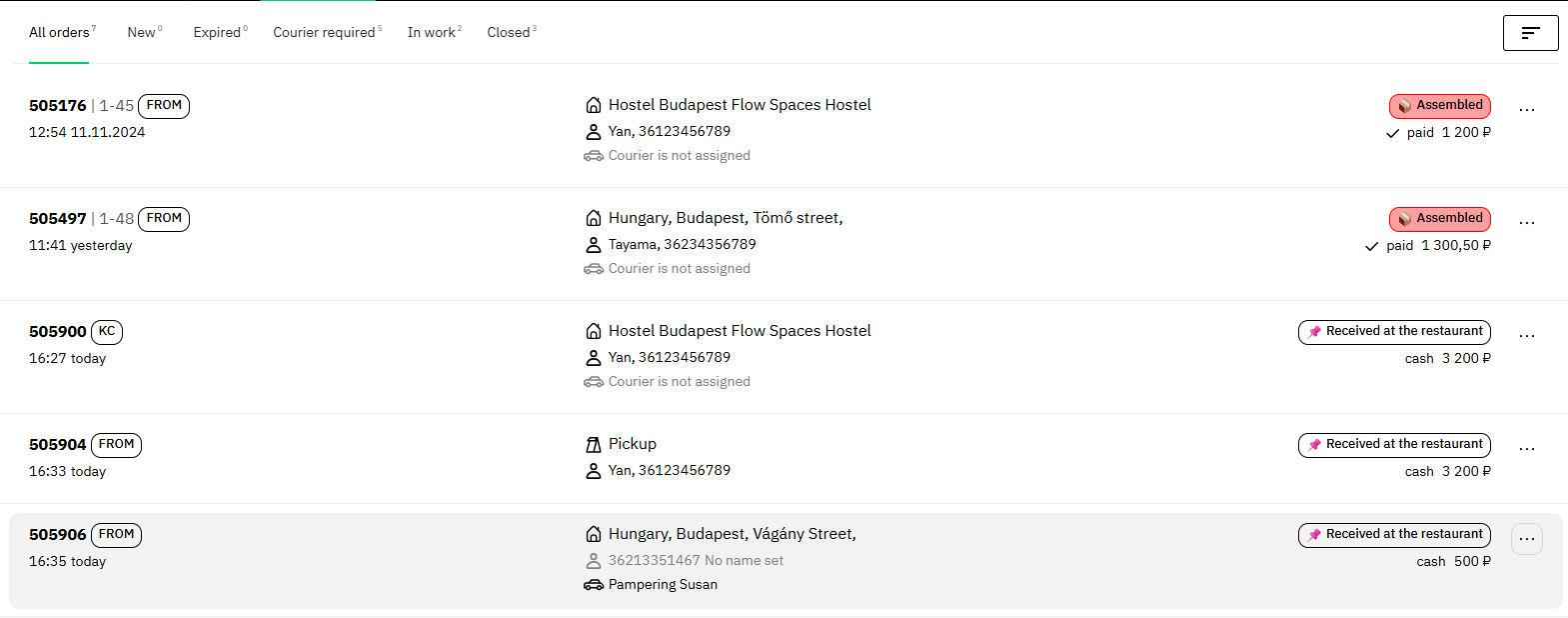
- The courier can be set up immediately or later, depending on the processes in the establishment.
- Next, send the order to the cash register. Possible options:
- The order is automatically created at the cash register when it is time to prepare the order. The algorithm uses the values from the corporation settings and the delivery time from the delivery zone.
- The order is sent manually, to do this, click on the Send to kitchen button.
- The order is automatically created at the cash register when it is time to prepare the order. The algorithm uses the values from the corporation settings and the delivery time from the delivery zone.
After the order is transferred to the cash register, the cashier will see the order acceptance window. Read the article Working at the cash register to set up the cash register for delivery.
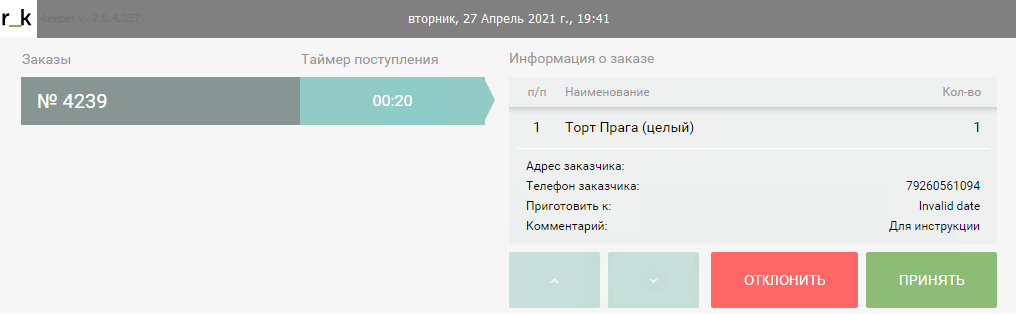
We recommend setting up an agent to automatically accept orders at the cash register. To do this, set the CashierTimeoutSec time to 0 and ConfirmOrderIfIgnoredOnKass = true.
After accepting or automatically accepting an order at the cash register, it will be saved in drafts.
To save the order at the cash register, add the setting to the agent configuration
"CreateOrdersAsDeffered":falseSend a courier with the order or prepare the order for delivery to the guest upon self-pickup:
- Print out the guest receipt
- Print the delivery note

The guest receipt is printed from the establishment interface or from the cash register. The service print must be configured from the r_keeper 7 management station.
- If the order was not paid online, you can pay for the order in the establishment's interface.
To do this, first add currencies for payment for each establishment.